|
|
 |
|
|
Computer Support For Individuals And Small Business |
|
|
|
|
1/10/11 |
|
|
Internet Explorer 8 Pop-up Blocker |
|
|
Pop-ups are browser windows that appear, usually unexpectedly, when visiting a website. They are typically smaller than the main browser window and do not include all the usual features found in a regular browser window.
|
|
|
Pop-ups often are created for advertising purposes and can be quite annoying. They typically appear when a link is clicked.
|
|
|
However, there may be times when you wish to allow pop-ups, either all pop-ups or just on particular websites. Fortunately Internet Explorer 8 provides a pop-up blocker with various options. It is turned on by default.
|
|
|
In order to access the settings for the Internet Explorer 8 Pop-up Blocker, open the Tools menu and click "Pop-up Blocker."
|
|
|
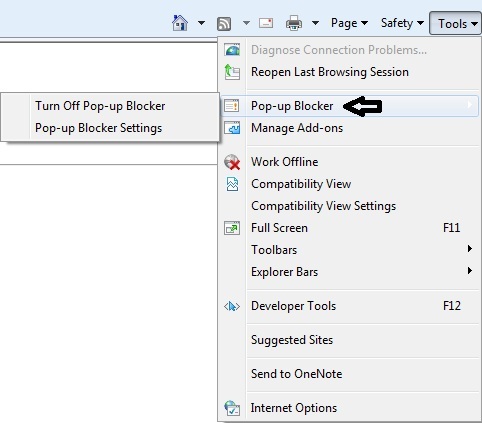
|
|
|
In this case the Pop-up Blocker is on and the menu gives you the option of turning it off. Clicking "Turn Off Pop-up Blocker" turns it off - simple as that. A confirming window may appear. If the Pop-up Blocker is already off, the menu will appear as follows:
|
|
|
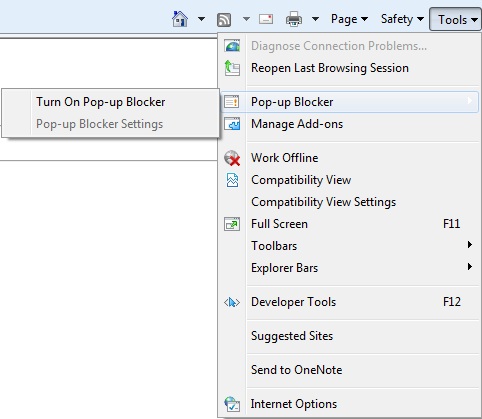
|
|
|
Clicking "Turn On Pop-up Blocker" turns it on. But what if you want to allow pop-ups on a specific website or websites? With the Pop-up Blocker already on (as in the first illustration above), click on "Pop-up Blocker Settings."
|
|
|
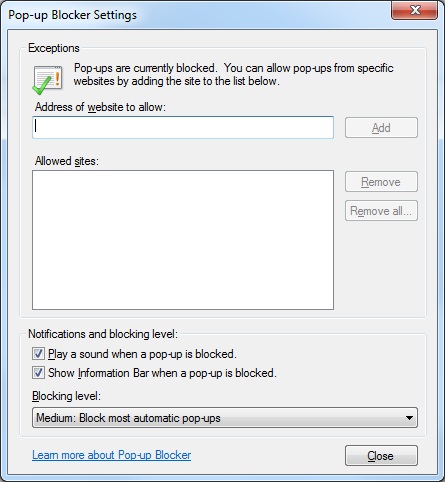
|
|
|
Type in the address of the website for which you would like to allow pop-ups and click the "Add" button. It will be added to the list in the larger box below. Note there are additional options at the bottom of the box. Click "Close" to save your changes.
|
|
|