|
|
 |
|
|
Computer Support For Individuals And Small Business |
|
|
|
|
1/3/11 |
|
|
Windows 7 Action Center |
|
|
The Action Center built into Windows 7 provides a quick overview of the status of critical security systems among other things. It is a significant change in presentation from the Windows XP/Vista Security Center, but provides the same type of information. It is accessed through the Control Panel.
|
|
|
Open the Control Panel in the Icon view (here's how to open the Control Panel in the Icon view). You should see a link for the "Action Center."
|
|
|
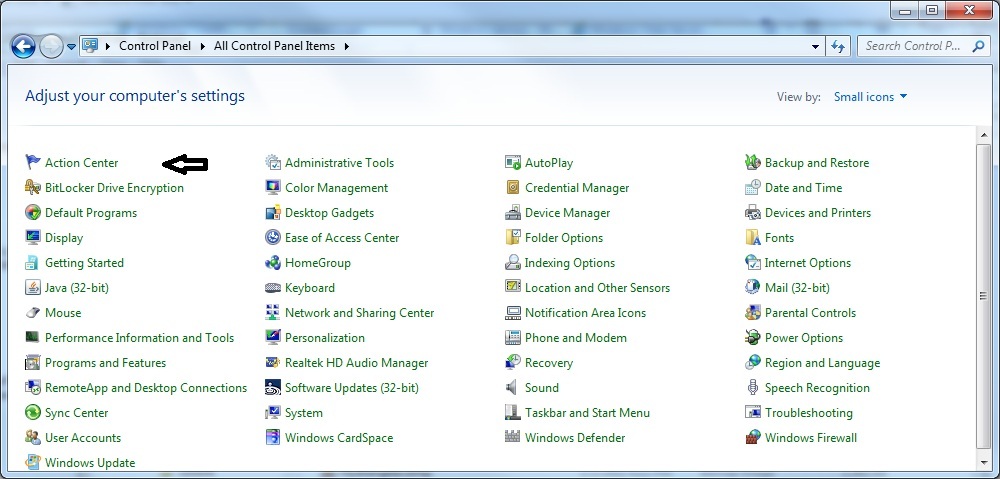
|
|
|
Click on the link to open the Action Center.
|
|
|
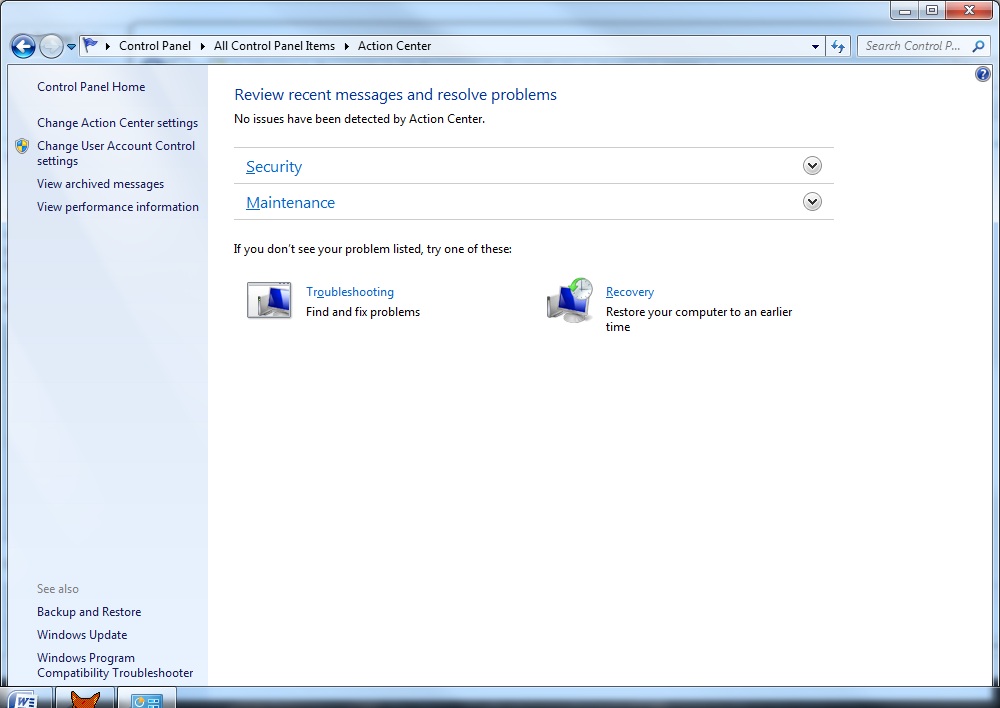
|
|
|
Click on the down-arrow on the right side aligned with "Security" to view the security settings.
|
|
|
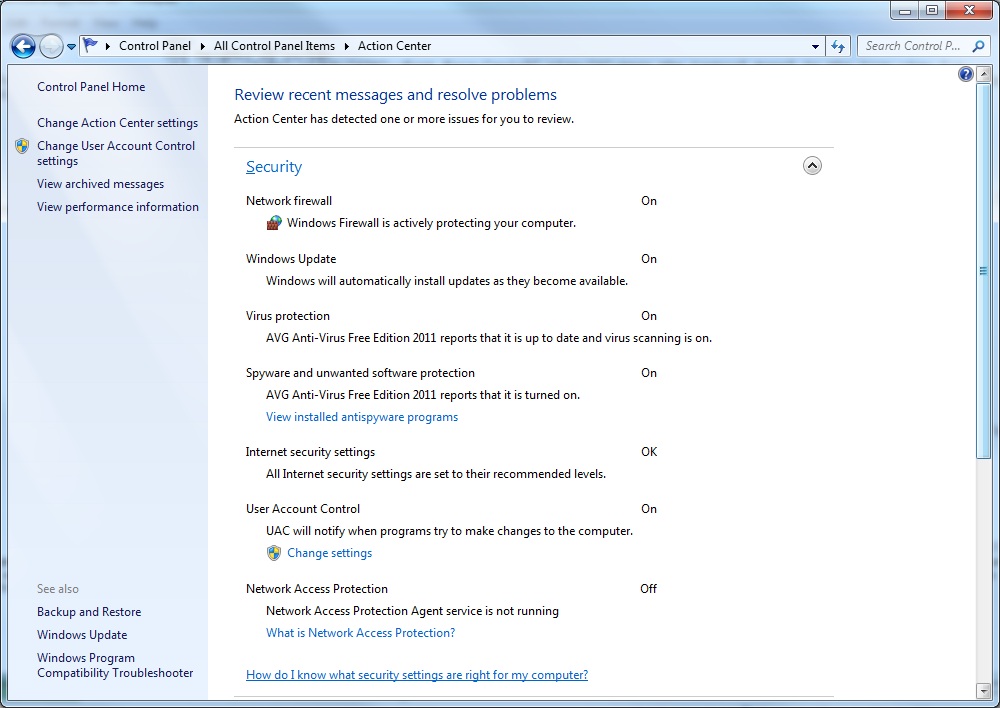
|
|
|
In the illustration above all security settings are satisfactory. However, in the illustration below the Action Center has been opened and alerts appear:
|
|
|
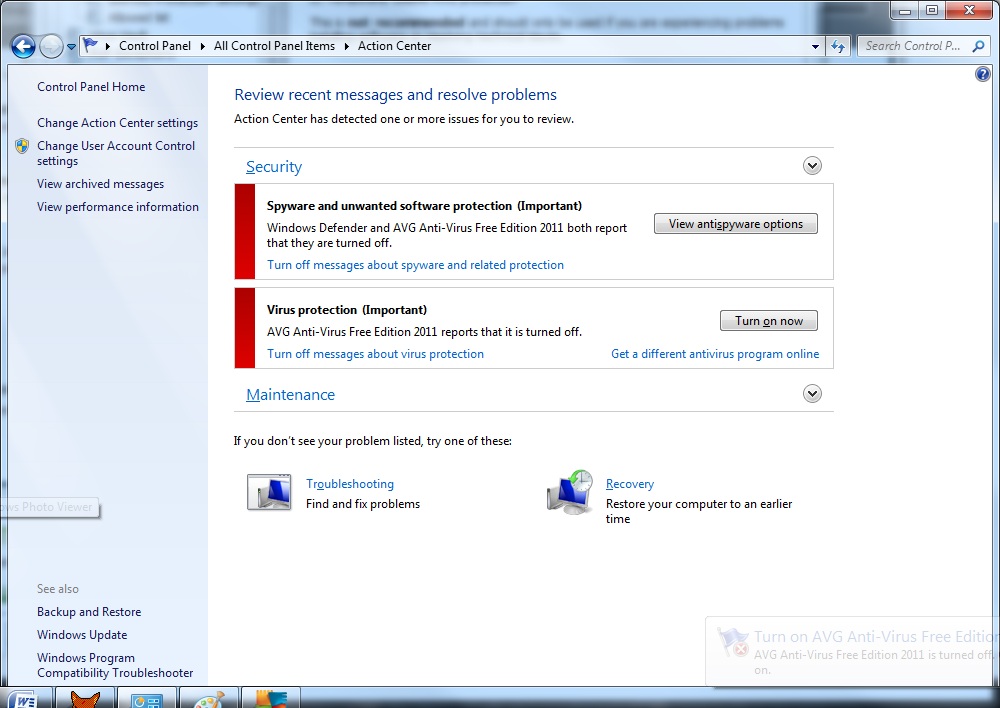
|
|
|
The alerts indicate both spyware and anti-virus protection are turned off. In the following illustration the firewall protection has been disabled:
|
|
|
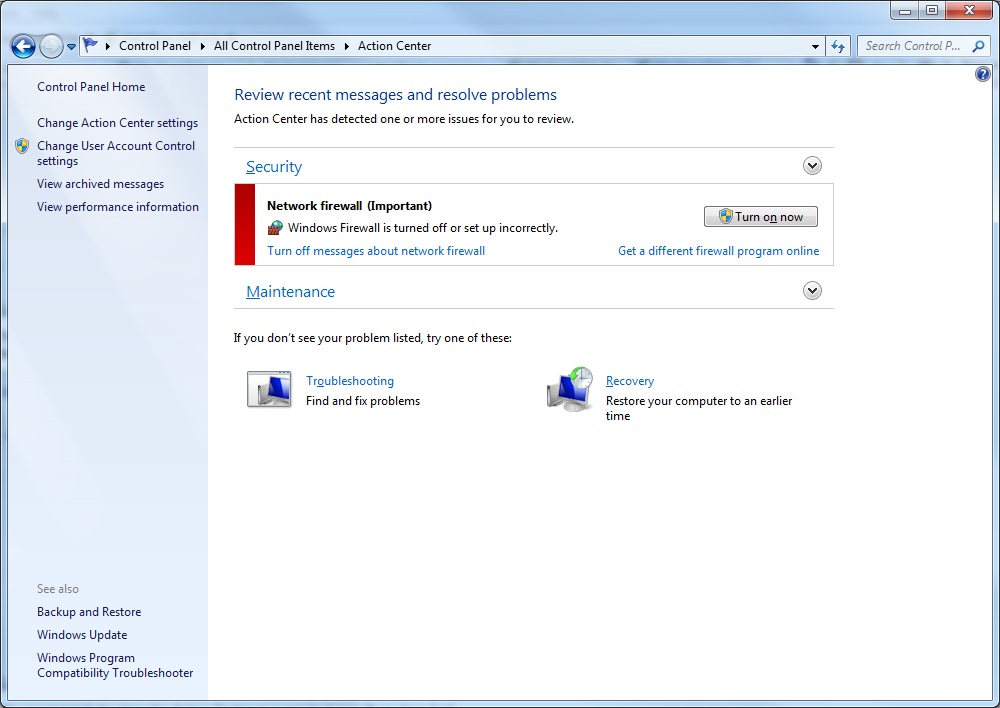
|
|
|
We recommend checking the Action Center on a regular basis. If you have had recent virus or spyware problems, it would be advisable to check it every day (one of the favorite malware tricks is to turn off one, some, or all of these items). If alerts appear, we recommend corrective action be taken as soon as possible if not immediately. Some modifications require administrative privileges.
|
|
|
To facilitate checking the security settings, a shortcut can be placed on the desktop by right-clicking on the Action Center link to bring up a menu.
|
|
|
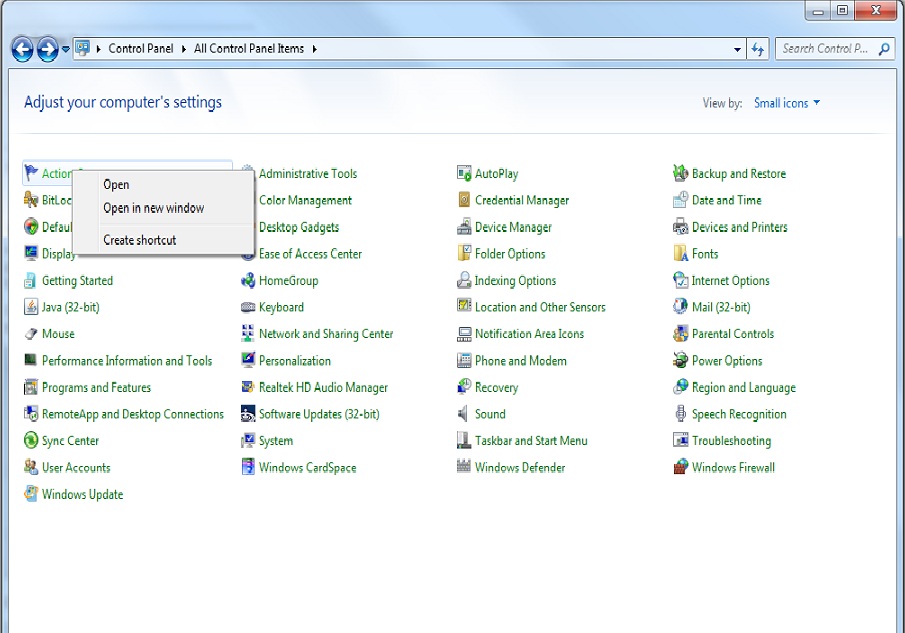
|
|
|
Click "Create Shortcut" to place a shortcut on the desktop.
|
|