|
|
 |
|
|
Computer Support For Individuals And Small Business |
|
|
|
|
7/17/11 |
|
|
Changing Or Creating A User Logon Password In Windows XP |
|
|
You’ve probably heard over and over ad nauseam how important it is to use strong passwords for logons. After sweating bullets to develop one (see How To Create A Strong Password), how do you actually change (or create) a logon password in Windows XP?
|
|
|
Change a Password - First, open the Control Panel in the Classic view (see The Windows XP Control Panel for assistance). |
|
|
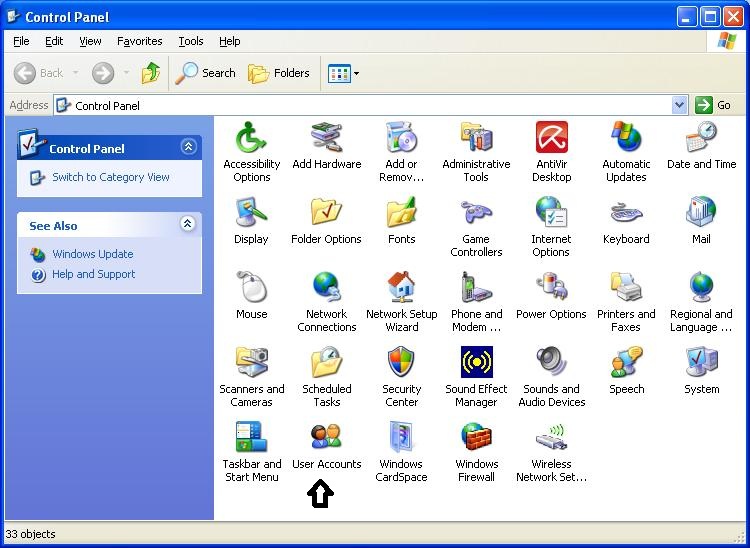
|
|
|
In our example there are multiple users.
|
|
|
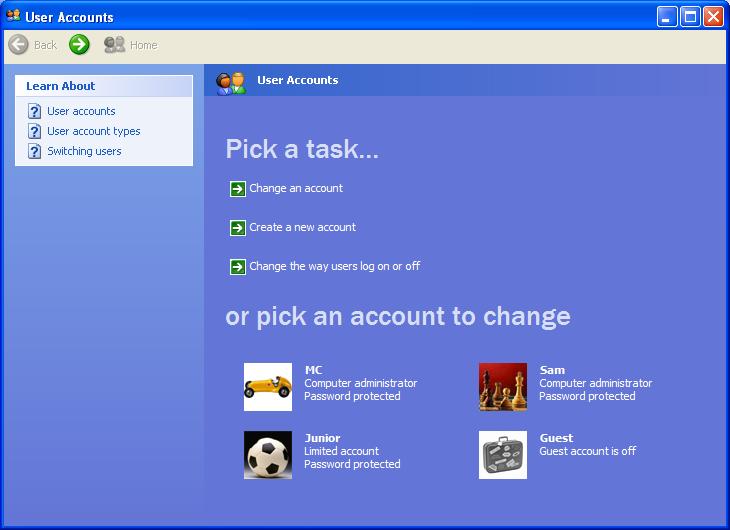
|
|
|
Click the appropriate user, in our case, "MC." This will open a screen which will allow the password to be changed, among other things.
|
|
|
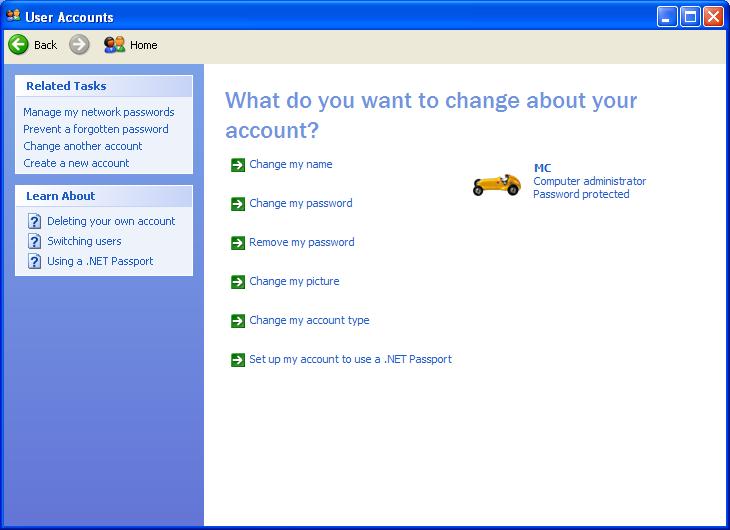
|
|
|
Click "Change my password." |
|
|
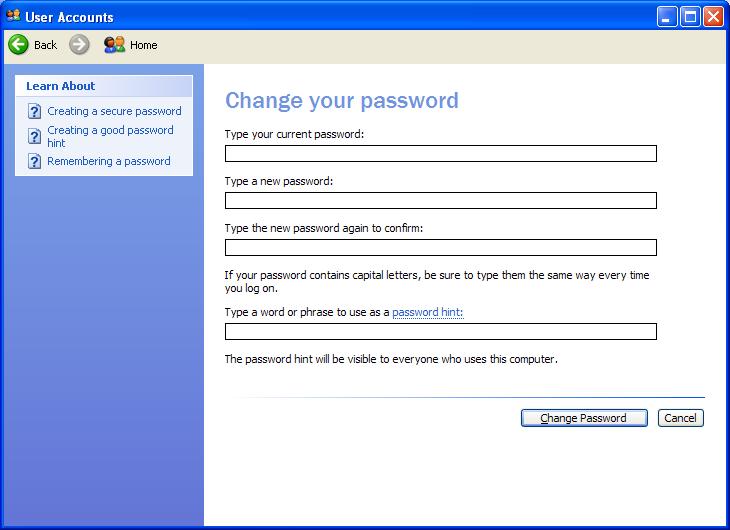
|
|
|
Enter the current password, then the new password. Enter it again to confirm it. These three entries will be shadowed (filled in with asterisks or dots as you type). Then enter a password hint (this is optional) which is available if you forget your password.
|
|
|
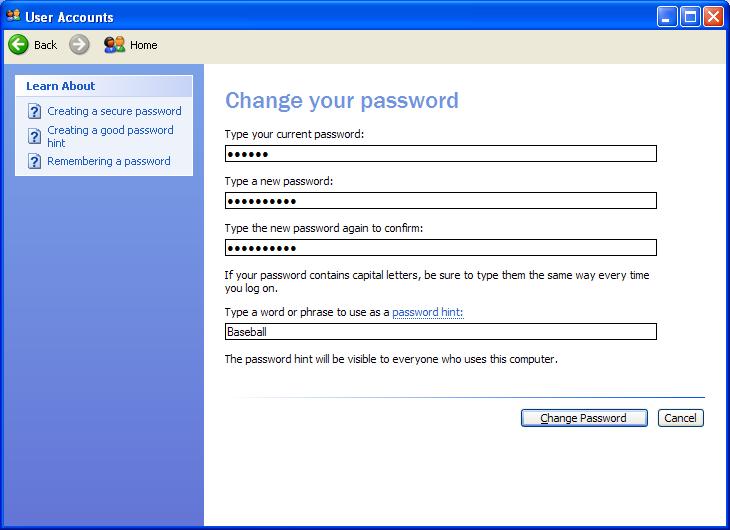
|
|
|
Click the "Change Password" button to complete the process.
|
|
|
Create a Password - But what if you didn't have a password in the first place? In that case, the User Account screen will look something like this:
|
|
|
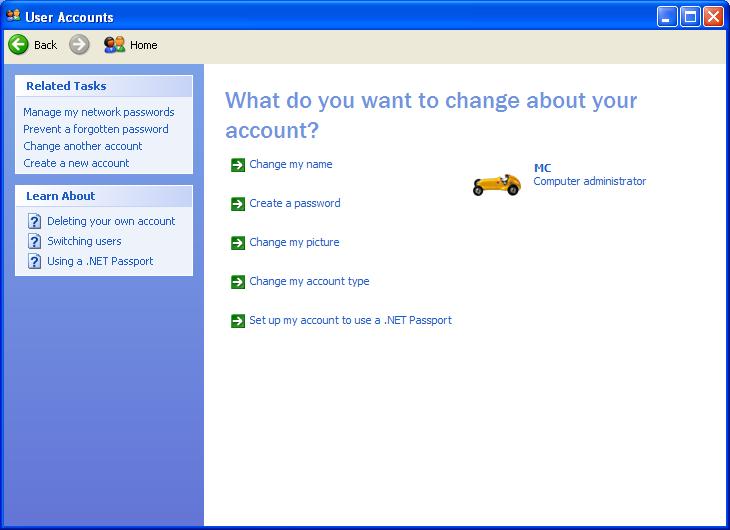
|
|
|
Clicking "Create a password" will result in the following screen for creating a password:
|
|
|
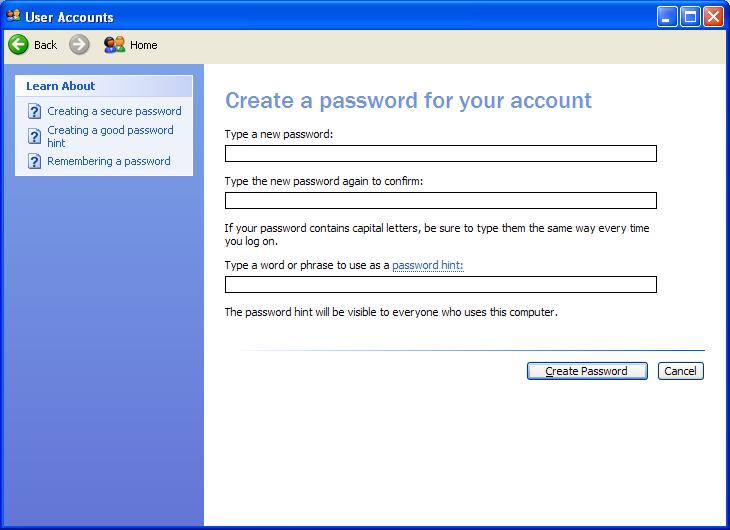
|
|
|
From this point the process is similar to changing a password with the one obvious difference of not needing to enter the current password. Once the new password, confirmation, and hint (optional) have been filled in, clicking the "Create Password" button completes the process.
|
|