|
|
 |
|
|
Computer Support For Individuals And Small Business |
|
|
|
|
8/30/11 |
|
|
Changing LinkedIn Social Advertising Settings |
|
|
If you use LinkedIn, you should be aware of some recent changes made to the system that may affect you. LinkedIn has enhanced the system facilitating the use of “social advertising.”
|
|
|
Social advertising allows LinkedIn advertisers to tailor their ads based on user profile information. Simply put, it affects users in two main ways. First, users are targeted based on their profile. |
|
|
Second, and more disturbingly, a user’s information may be used in an ad. Yes, in an actual ad. This could include either your name or photo, or both. But wait, don’t they have to have the user’s permission? |
|
|
Therein lies the most disturbing aspect of this issue. Options have been added to the user interface to opt-out, but by default all members were opted-in. Finding the options to opt out is no easy matter. |
|
|
The following illustrates the process of changing the defaults. Please note that your interface may be somewhat different from these examples. |
|
|
First, open the drop-down menu beside your log-in name and select “Settings.” The lower half of the screen will look something like this: |
|
|
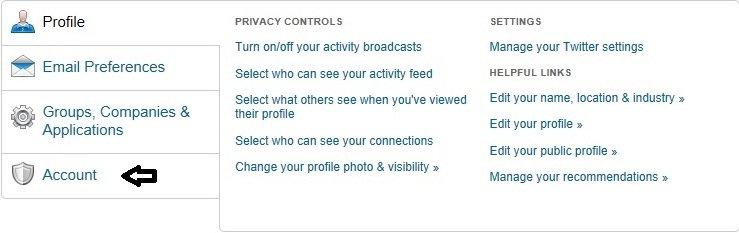
|
|
|
Click “Account” at the bottom left which should include options similar to those in the next illustration:
|
|
|
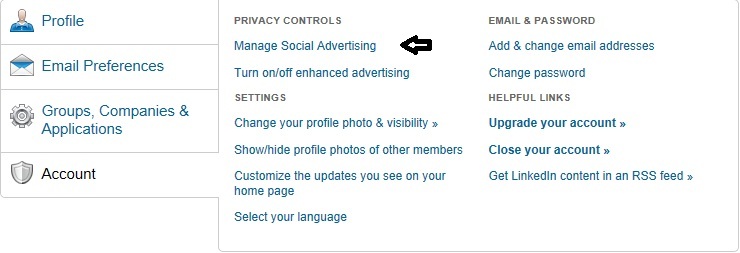
|
|
|
Click “Manage Social Advertising.” This will bring up the following:
|
|
|
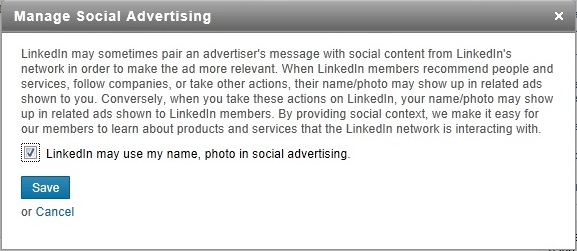
|
|
|
Simply unclick the box next to "LinkedIn may use my name, photo in social advertising." Then click "Save." |
|
|
To opt-out of receiving targeted ads, click "Turn on/off enhanced advertising." Unclick the box next to "The LinkedIn Audience Network may show me enhanced advertising." Then click "Save changes." |
|
|
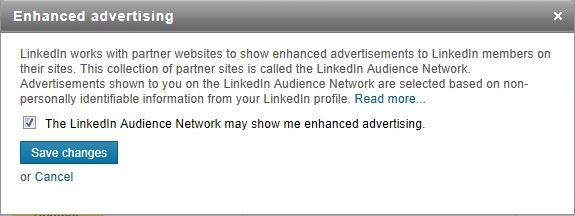
|
|
|
Advertisers, and others, can design applications to access information within the LinkedIn database. Another consideration is whether you would like to allow this access to your data. For this option click "Groups, Companies & Applications" on the left. |
|
|
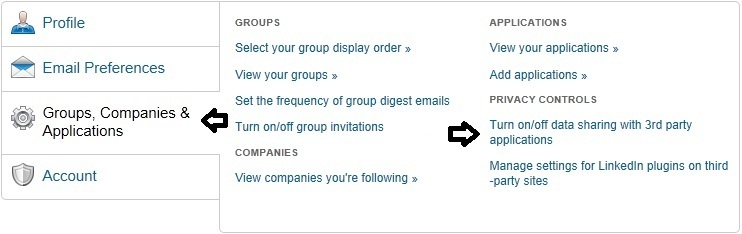
|
|
|
Click "Turn on/off data sharing with 3rd party applications."
|
|
|
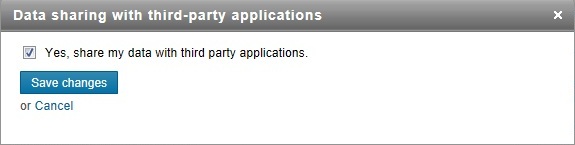
|
|
|
Unclick the box next to "Yes, share my data with third party applications." Then click "Save changes."
|
|
|
While you are modifying these options, consider looking over the rest of the settings. We recommend reviewing them on a regular basis.
|
|