|
|
 |
|
|
Computer Support For Individuals And Small Business |
|
|
|
|
8/30/11 |
|
|
Changing Facebook Social Advertising Settings |
|
|
If you use Facebook, you should be aware of some aspects of the system related to social advertising that may affect you. Social advertising allows Facebook advertisers to tailor their ads based on user profile information. Though there are options allowing a user to opt-out, users are opted-in by default.
|
|
|
Advertisers, and others, can design applications which access information about members. This allows targeting ads to specific members as well as indicating their "Friends" have "Liked" a product or service. |
|
|
Basically, users are affected in two primary ways. First, they are targeted based on their profile. Second, and more disturbingly, a user’s information may be used in an ad. Yes, in an actual ad. This could include either your name or photo, or both. But wait, don’t they have to have the user’s permission? |
|
|
Therein lies the most disturbing aspect of this issue. Options have been added to the user interface to opt-out, but by default all members were opted-in. Finding the options to opt out is no easy matter. |
|
|
The following illustrates the process of changing the defaults. Please note that your interface may be somewhat different from these examples. |
|
|
First, open the "Account" drop-down menu near the top right and select “Privacy Settings.” The screen will look something like this: |
|
|
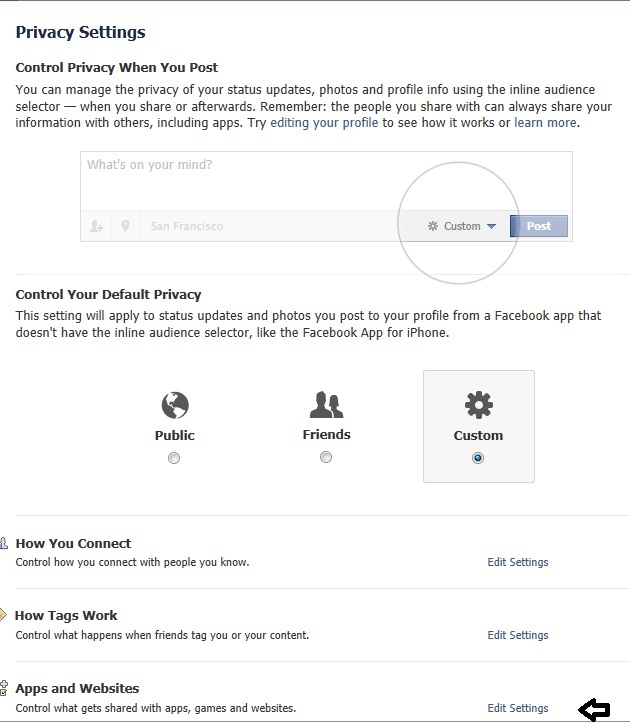
|
|
|
Click “Edit Settings" to the right of "Apps and Websites."
|
|
|
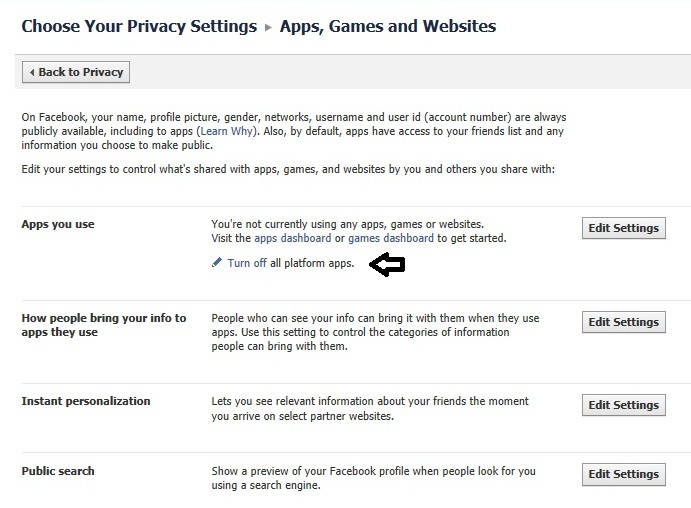
|
|
|
Note the section "Apps you Use." To disable all access to your data from applications click on “Turn off" (platform apps).”
|
|
|
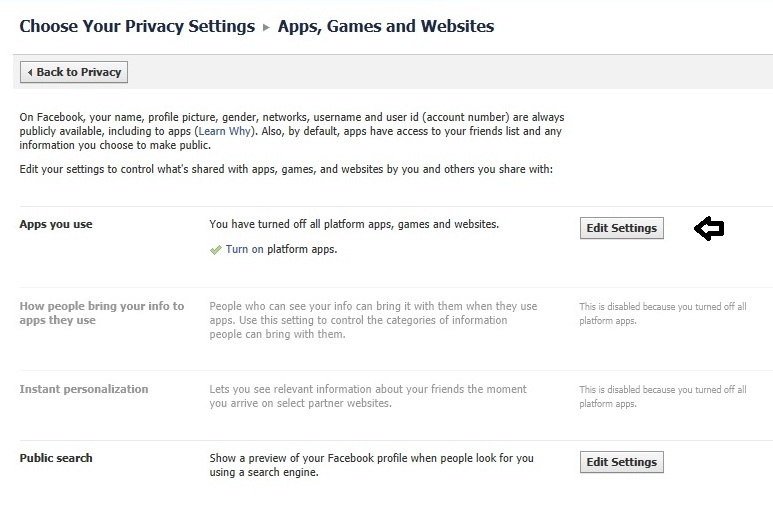
|
|
|
Clicking "Edit Settings" allows you to grant access to specific applications, if you have not turned off platform apps as per above. It also provides access to other options. |
|
|
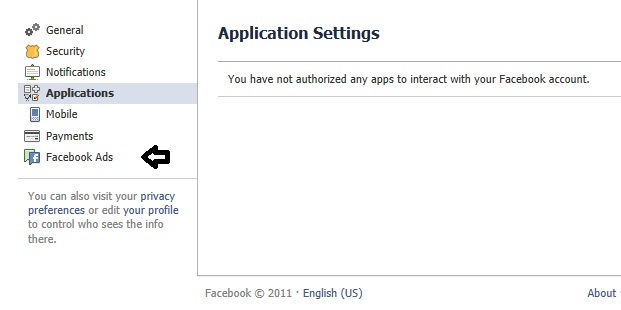
|
|
|
Click on "Facebook Ads" on the left. |
|
|
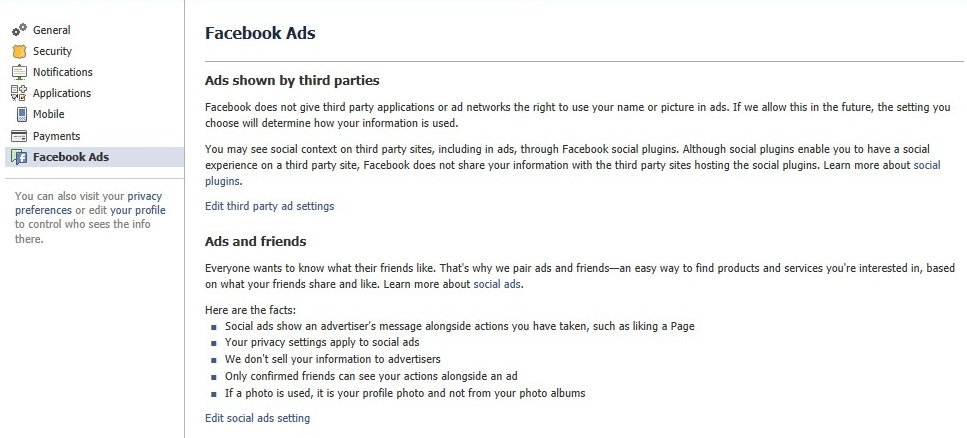
|
|
|
The lower part of the screen is enlarged below.
|
|
|
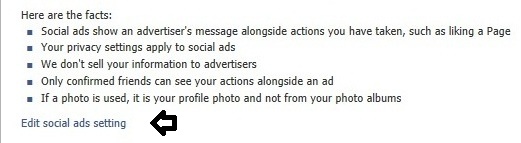
|
|
|
Click "Edit social ads setting."
|
|
|
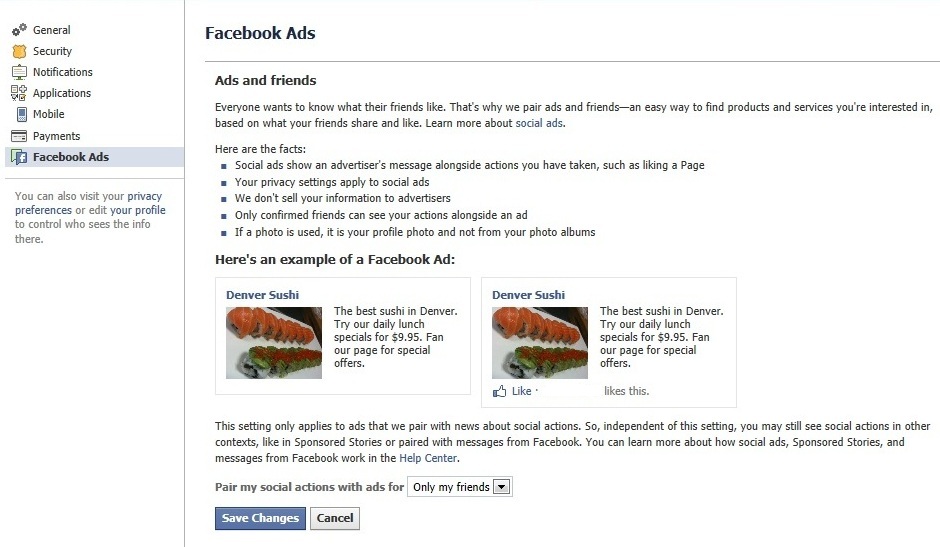
|
|
|
The lower part of the screen is enlarged below.
|
|
|
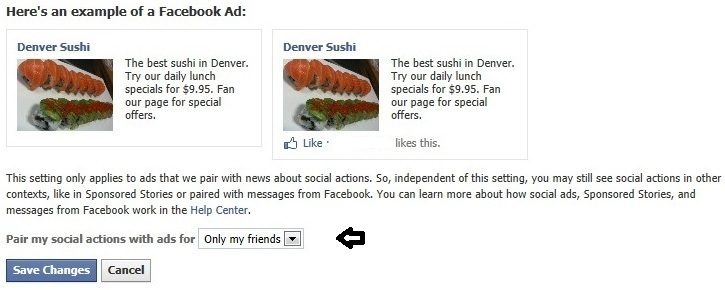
|
|
|
Note that the image on the right provides an indication of who "likes" the product (in the illustration it is blank, but in actuality it would contain a name). Clicking the arrow on the box to the right of "Pair my social actions with ads for" provides your options.
|
|
|

|
|
|
Choose your preference and click "Save Changes."
|
|
|
While you are modifying these options, consider looking over the rest of the settings. We recommend reviewing them on a regular basis.
|
|