|
|
 |
|
|
Computer Support For Individuals And Small Business |
|
|
|
|
10/18/10 |
|
|
XP Control Panel - Basic System Information |
|
|
The General tab of the System window provides the version of Windows XP including which service pack is running on the computer. It also provides other information about the computer's CPU speed or memory capacity as well as to whom the computer is registered. To find this information through the Control Panel follow these instructions.
|
|
|
1, First, click on the start button in the lower left corner of your screen (desktop) as depicted below (keep in mind your computer may look slightly different from these illustrations):
|
|
|
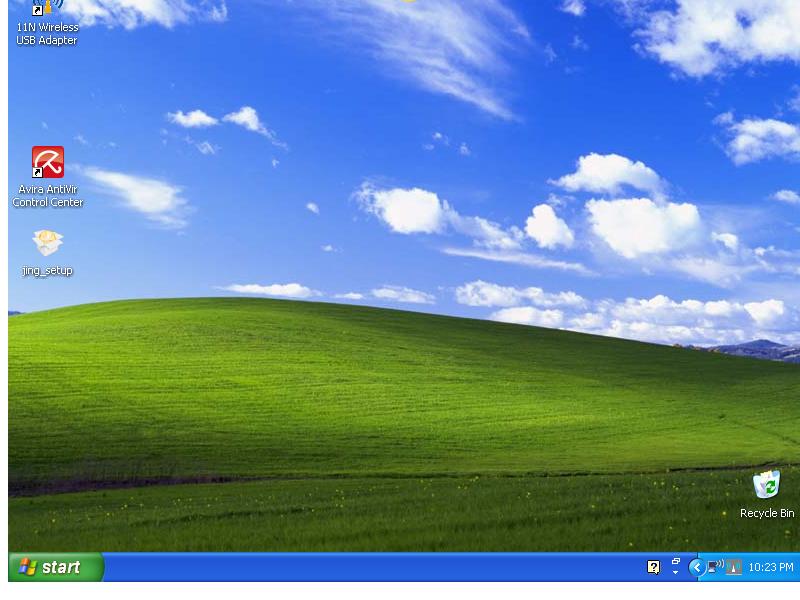
|
|
|
2. The Start Menu will appear as depicted below. Click on the "Control Panel" selection on the right side of the menu.
|
|
|
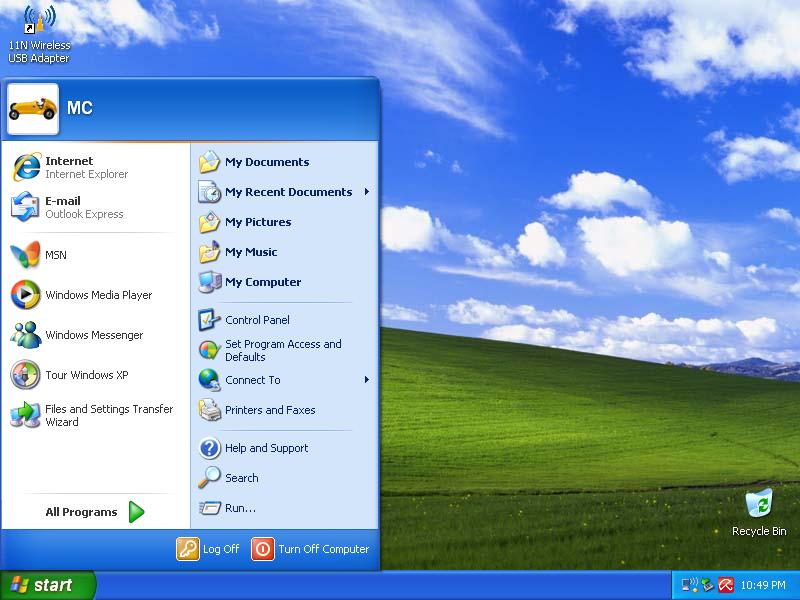
|
|
|
2. The Control Panel will appear in one of two versions, the Category View (as depicted below), or the Classic View (the next illustration). If it is the Category View, click on "Switch to Classic View" on the upper left, otherwise skip to the next step.
|
|
|
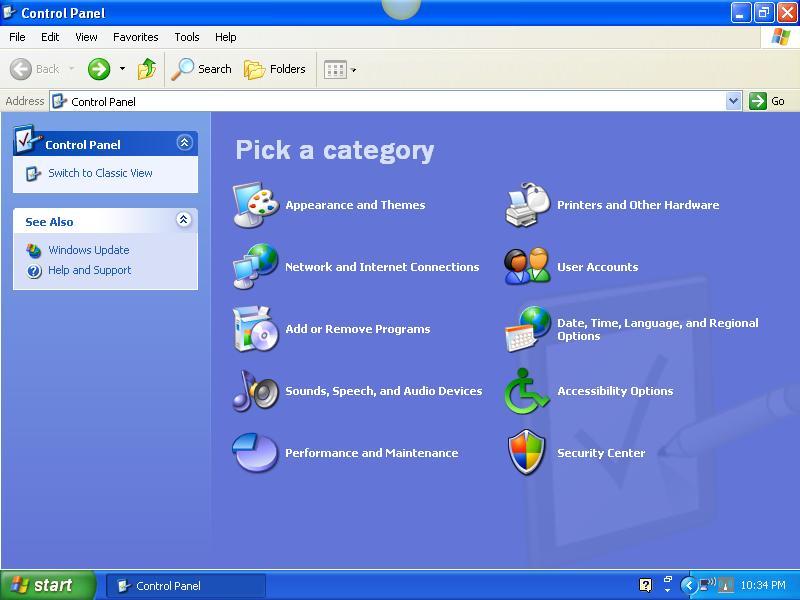
|
|
|
3. Find the "System" icon (they are usually in alphabetical order) and click on it.
|
|
|
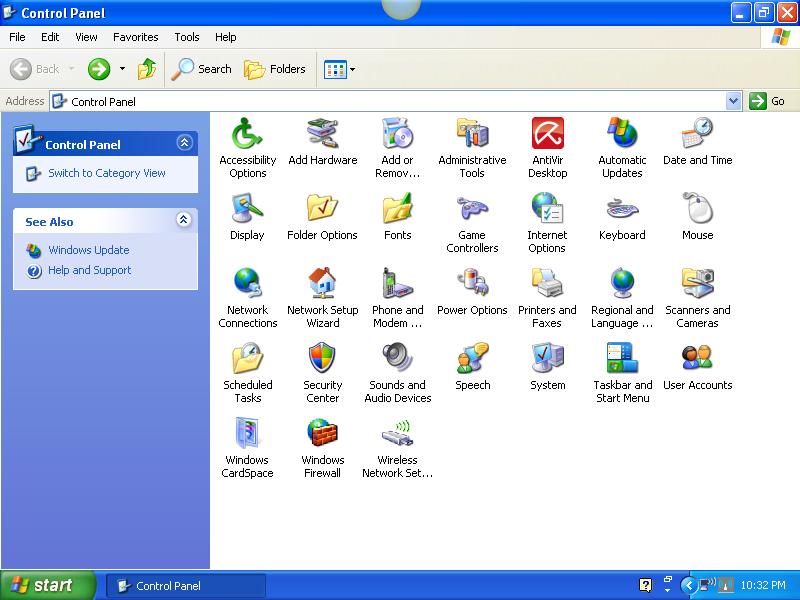
|
|
|
4. The System Properties window will appear displaying the General tab (if not, just click on the General tab). It will display what version of Windows XP you are running, which service pack (if any), as well as information about the CPU and memory.
|
|
|
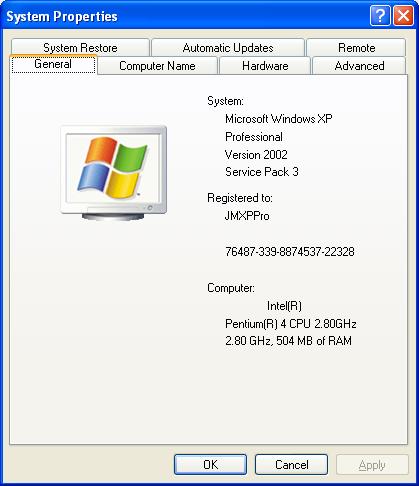
|
|
|
The other tabs on the System Properties Window supply other information and options, but be careful about changing any settings as this could result in unintended consequences.
|
|
|