|
|
 |
|
|
Computer Support For Individuals And Small Business |
|
|
|
|
8/10/10 |
|
|
Determining Drive Usage On Windows Vista |
|
|
As a computer is used, more and more information is stored on the hard drive. Some computers also have extra internal (inside the computer case) or external drives available. If too much information is stored on the main drive where the operating system is stored (usually the C: drive) it can affect computer performance.
|
|
|
Finding the usage of a drive is fairly straightforward. The following provides instructions and illustrations on how to determine how much is stored on a drive versus how much space is available.
|
|
|
1. First, click on the start button in the lower left corner of your screen (desktop) as depicted below (keep in mind your computer may look slightly different from these illustrations):
|
|
|
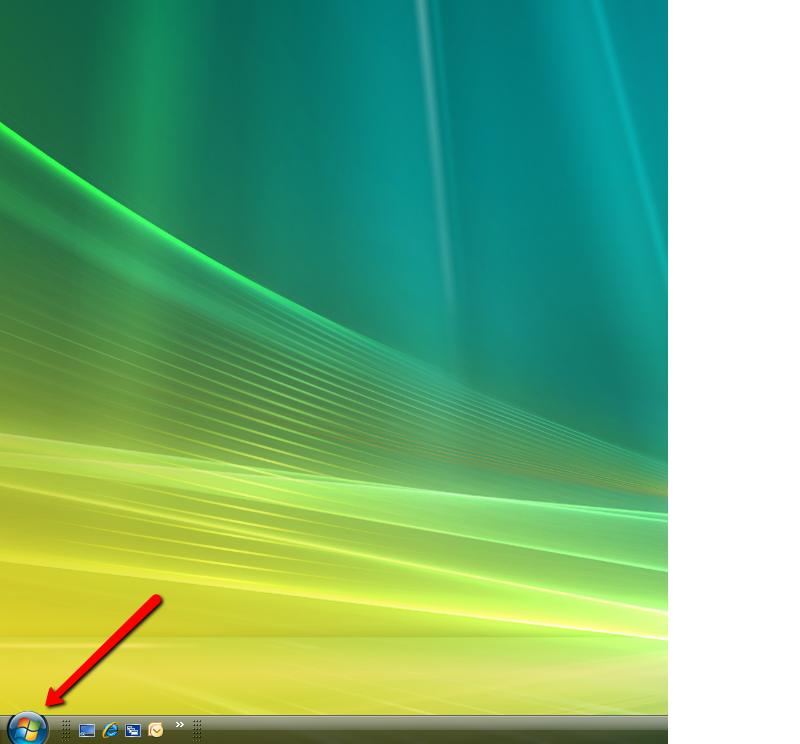
|
|
|
2. The Start Menu will appear as depicted below. Click on "Computer" on the right side of the menu.
|
|
|
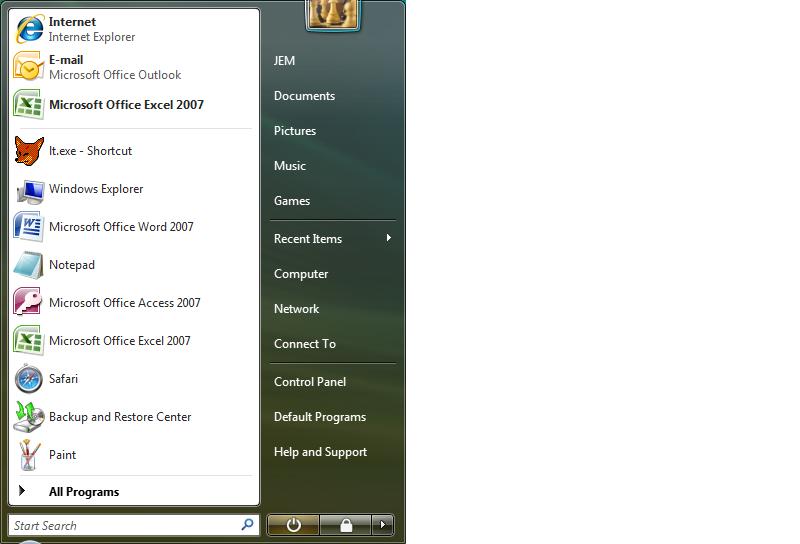
|
|
|
3. A window will appear displaying information on the storage devices on your computer.
|
|
|
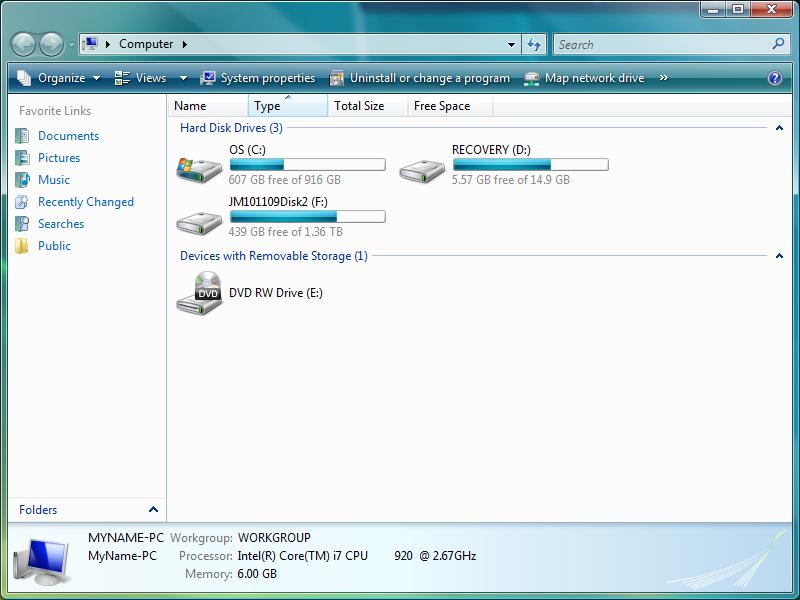
|
|
|
4. Right click on the device on which you would like information.
|
|
|
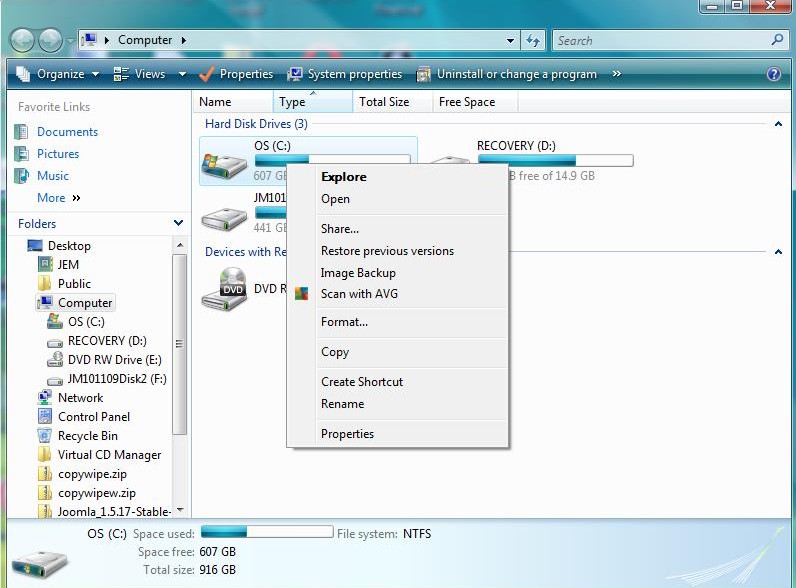
|
|
|
5. Select "Properties." A properties window will appear displaying the file system and usage information on the drive on the "General" tab. If another tab appears, just click on the "General" tab.
|
|
|
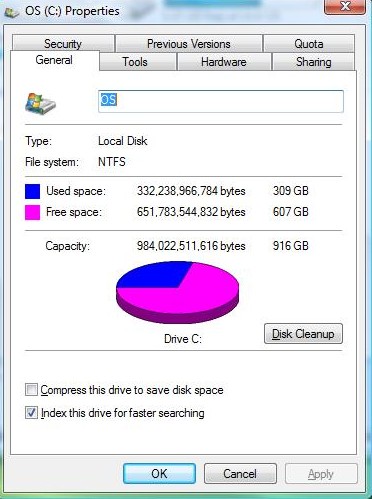
|
|
|
6. Note that usage information is displayed in bytes. From this information the percentage usage can be determined.
|
|