|
|
 |
|
|
Computer Support For Individuals And Small Business |
|
|
|
|
8/27/10 |
|
|
Defragmenting Windows XP |
|
|
Over time files on a computer become fragmented. The file system (typically NTFS or FAT32) allocates a certain amount of space for a file. As it grows beyond that space, the file system moves parts of the file elsewhere thus "fragmenting" the file. Eventually, as thousands of files become fragmented, it begins to affect computer performance and causes wear and tear on the hard drive.
|
|
|
Windows provides a tool for defragmenting a drive, also known as "defragging." The following provides instructions and illustrations on how to defragment (defrag) an XP computer.
|
|
|
1, First, open the Properties window for the main drive (see Determining Drive Usage on Windows XP for instructions on how to open the Properties window) as depicted below (keep in mind your computer may look slightly different from these illustrations):
|
|
|
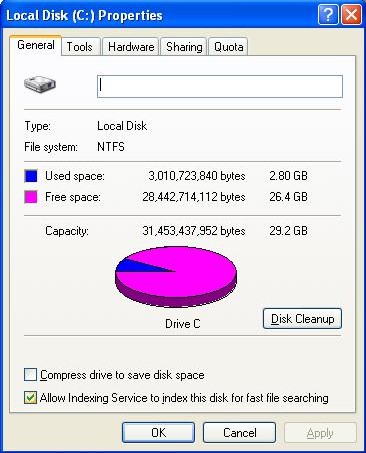
|
|
|
2. Click on the "Tools" tab.
|
|
|
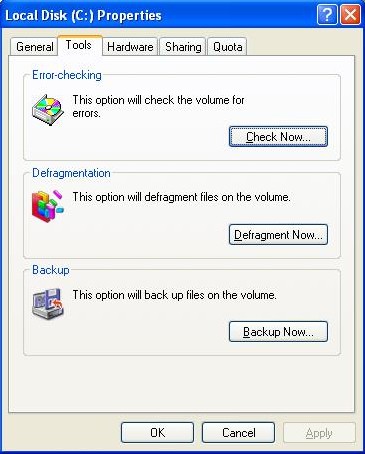
|
|
|
3. Click on the "Defragment Now..." button. This will not cause defragmenting to begin but will bring up a window.
|
|
|
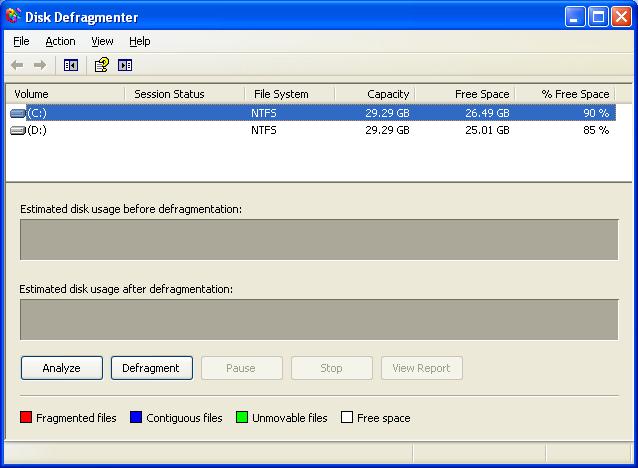
|
|
|
4. After selecting a drive at the top of the window click "Analyze" to evaluate whether the drive needs defragmenting. A message will appear indicating whether or not the drive needs defragmenting.
|
|
|
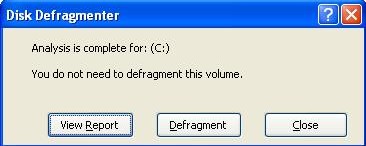
|
|
|
5. To view a detailed report click "View Report."
|
|
|
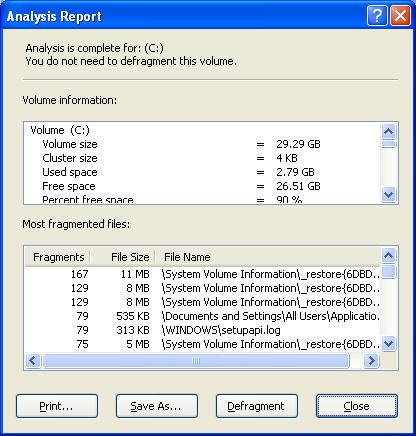
|
|
|
6. To defragment click "Defragment." This may start the defragment process, but you may be required to schedule it to start after the next reboot. It will likely take an hour or two, or more, depending on the size of your hard drive and the amount of fragmentation.
|
|
|
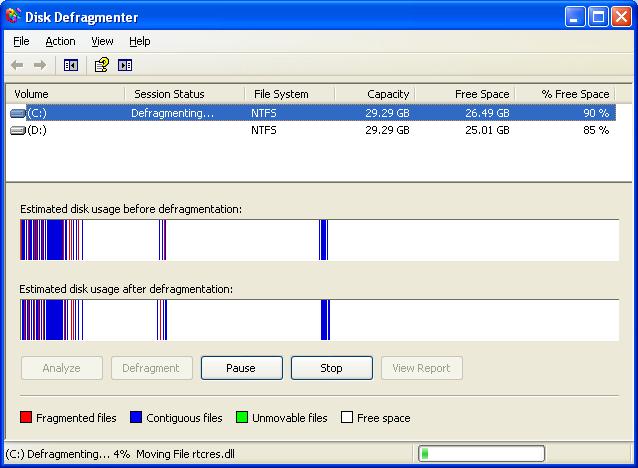
|
|
|
7. Upon completion a message will be displayed indicating the process is complete and providing the option to view a report.
|
|
|
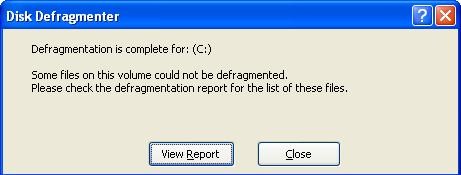
|
|
|
8. At this point you are finished. Just click "Close."
|
|
|