|
|
 |
|
|
Computer Support For Individuals And Small Business |
|
|
|
|
12/16/10 |
|
|
Internet Explorer Closes Unexpectedly |
|
|
Ever had the experience of working in Internet Explorer and suddenly a message appears indicating Internet Explorer has stopped working and is shutting down? You get that sinking feeling in the pit of your stomach, then the rage begins to build.
|
|
|
The message may look something like this (from Internet Explorer 8):
|
|
|
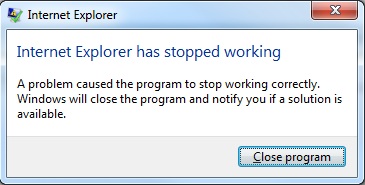
|
|
|
Sometimes it restarts and sometimes it doesn't. So, what do you do?
|
|
|
This irritating problem is most likely caused by an "add-on," (this is sometimes written as "addon") also called "plugin." These appear when another unrelated program is installed on the computer and it creates an add-on, or plugin, which attaches itself to Internet Explorer.
|
|
|
This can be very helpful, for instance in coordinating an anti-virus program with the browser or adding a desired toolbar. However, the shutdown problem can occur when Internet Explorer is updated (as through Windows automatic updates) which conflicts with the add-on, or there is a programming problem with the add-on.
|
|
|
Fortunately Internet Explorer provides a tool for working with add-ons. However, it may take some detective work to figure out which add-on is causing the problem.
|
|
|
To start the troubleshooting process, open the "Tools" menu and click "Manage Add-ons."
|
|
|
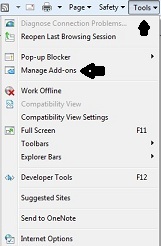
|
|
|
A window will appear allowing you to review a list of all the add-ons. Note that it will also tell you which is enabled or disabled.
|
|
|
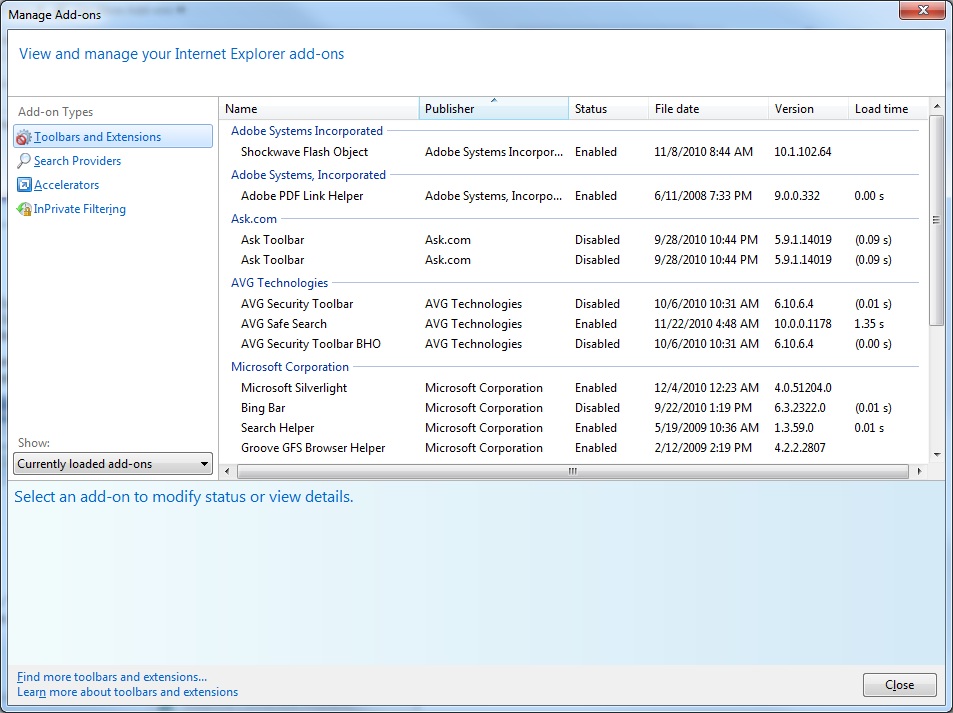
|
|
|
Look over the list to see if there is a recently added item or one that you suspect may be causing the problem. Disable the item and test Internet Explorer.
|
|
|
You can also disable them all to see if you are still getting the problem. If you take this approach, we suggest you start enabling the ones you want one-by-one starting with your active anti-virus program and test the browser after enabling each one.
|
|
|
To disable an item right-click on it to bring up a menu with a disable option and click it. In some cases a window may popup to confirm the action and possibly offering various options. To enable a disabled item repeat the same process clicking "Enable."
|
|
|
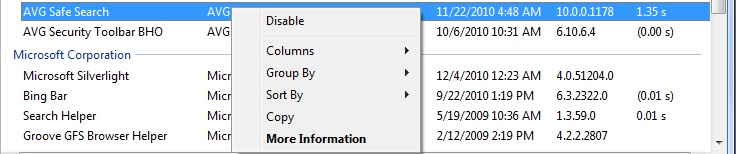
|
|
|
Though a little tedious, this process will most likely help you discover which add-on is causing the problem. Once you find the one, keep it disabled. If it is being updated automatically (e.g., anti-virus software) try enabling it from time to time or if you think the software has been updated.
|
|