|
|
 |
|
|
Computer Support For Individuals And Small Business |
|
|
|
|
12/23/10 |
|
|
Changing the Default Web Browser In Windows XP |
|
|
By default Windows XP uses Internet Explorer, which comes with, and is a part of, Windows. The main effect of this is that when an internet link (URL) is clicked, such as in an email, the web page will be opened by Internet Explorer (the default browser).
|
|
|
But what if you want to use a different browser as the default? Or, you need to change the default back to Internet Explorer?
|
|
|
Fortunately, this process is fairly easy though not necessarily obvious. We should point out you must have administrative privileges on the computer to make this change.
|
|
|
First, open the start menu and click on "Set Program Access and Defaults," normally found along the right side (it may be in a different spot if you are using the "Classic" menu from prior versions of Windows).
|
|
|
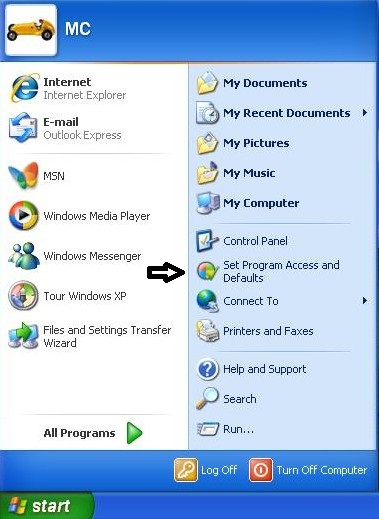
|
|
|
This will open the Add or Remove Program window (this window can also be opened through the Control Panel). If necessary, click the "Set Program Access and Defaults" icon on the left side so that it looks similar to the illustration below.
|
|
|
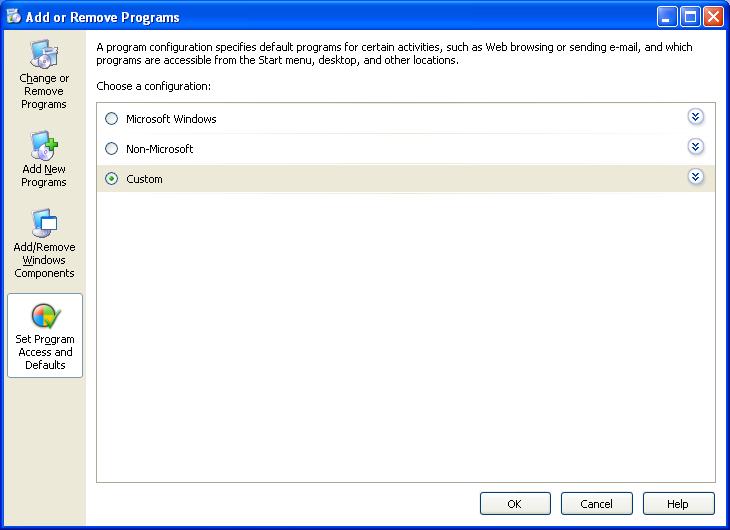
|
|
|
Click the down-arrow on the right side across from "Custom." This provides options on choosing various defaults including the web-browser.
|
|
|
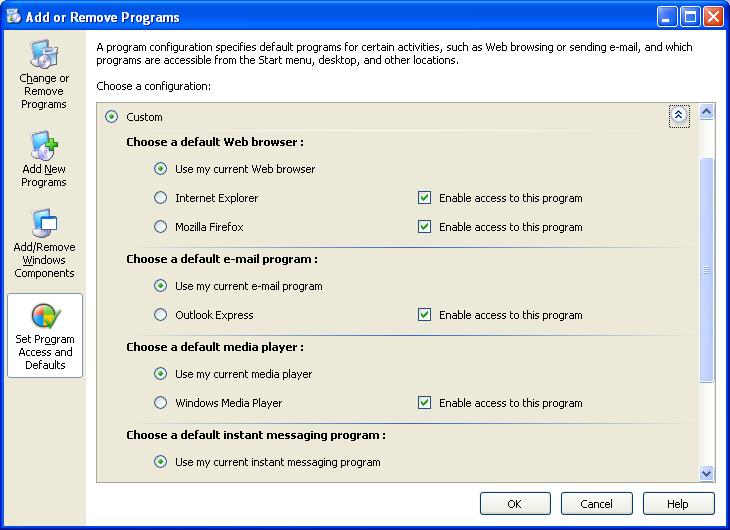
|
|
|
For purposes of this article the assumption is that Internet Explorer is the current browser, but Firefox has been downloaded and installed on this computer. To change the default browser to Firefox the button next to "Mozilla Firefox" has been clicked (see the next illustration).
|
|
|
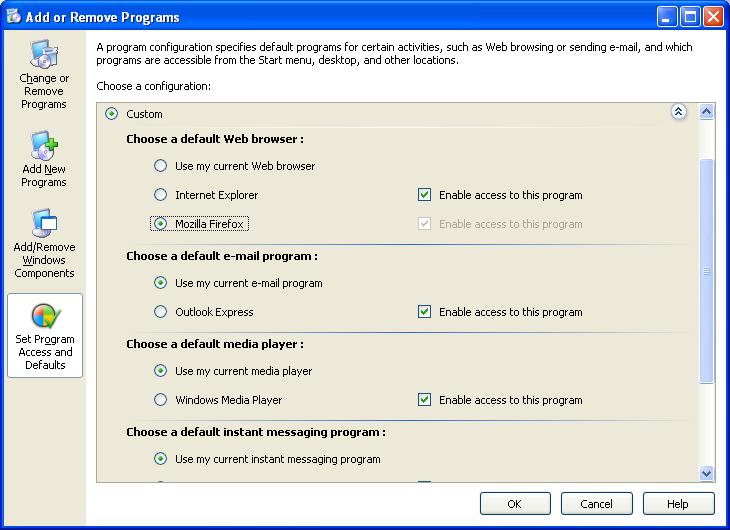
|
|
|
The "Enable access to the program" box across from Internet Explorer has been checked to continue access to it. There may be times when it will be necessary to use Internet Explorer specifically. However, after clicking "OK" to close the window, clicking on a link will cause Firefox to open the web page.
|
|