|
|
 |
|
|
Computer Support For Individuals And Small Business |
|
|
|
|
1/3/11 |
|
|
Changing the Default Web Browser In Windows 7 |
|
|
By default Windows 7 uses Internet Explorer, which comes with, and is a part of, Windows. The main effect of this is that when an internet link (URL) is clicked, such as in an email, the web page will be opened by Internet Explorer (the default browser).
|
|
|
But what if you want to use a different browser as the default? Most modern browsers will give you the option of making it the default when installed. They may have an option to allow you to do this later even if you initially say no. After all, they all want to be the default! But what if it doesn't ask, or you can't find the tool to make it the default?
|
|
|
Fortunately, this process is fairly easy through the Windows interface, though not necessarily obvious. First, open the start menu and click on "Default Programs," normally found along the right side.
|
|
|
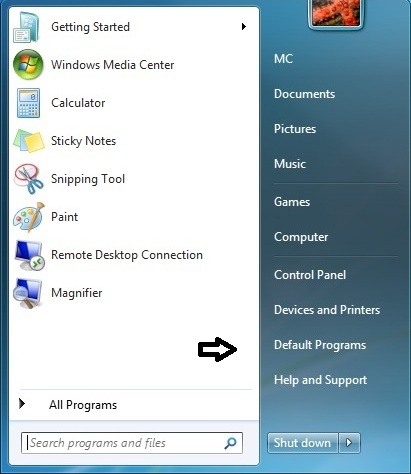
|
|
|
This will open a window with various links for settings and defaults (this window can also be opened through the Control Panel).
|
|
|
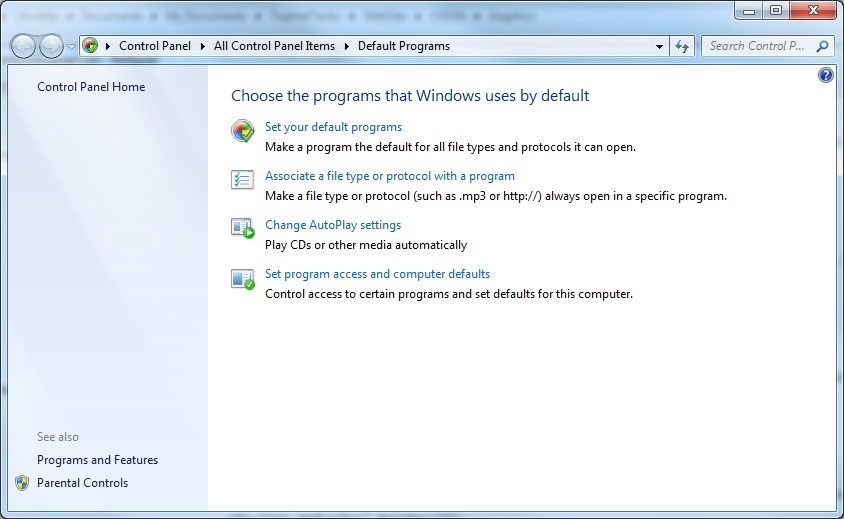
|
|
|
Click the "Set your default programs" link. This will open the "Set your default programs" window.
|
|
|
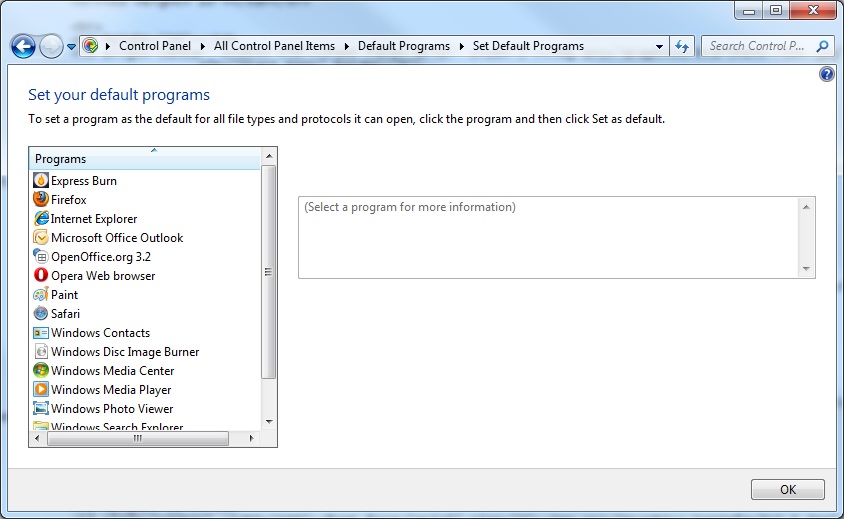
|
|
|
For purposes of this article the assumption is that Internet Explorer is the current browser, but several other browsers have been downloaded and installed on this computer. We will change the default browser to Firefox. To change the default browser to Firefox, first find Firefox in the left window and click on it to highlight it.
|
|
|
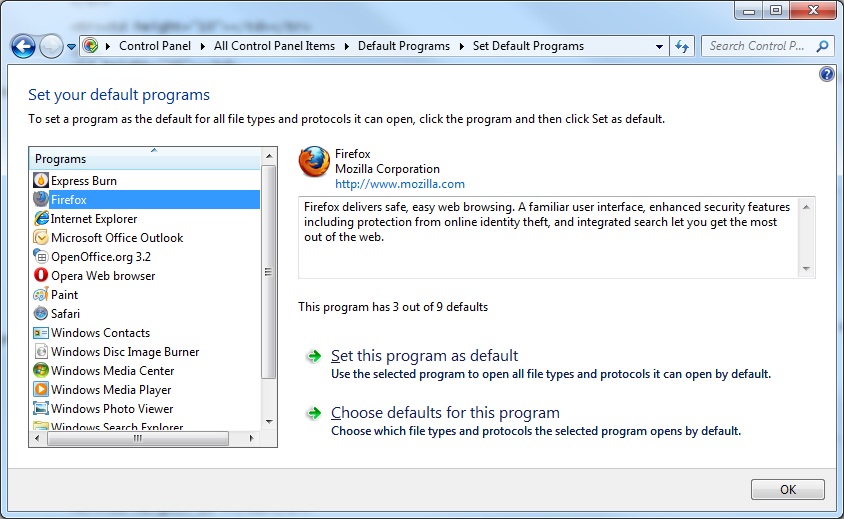
|
|
|
Click the "Set this program as default" box on the right to highlight it (it may just put a box around it).
|
|
|
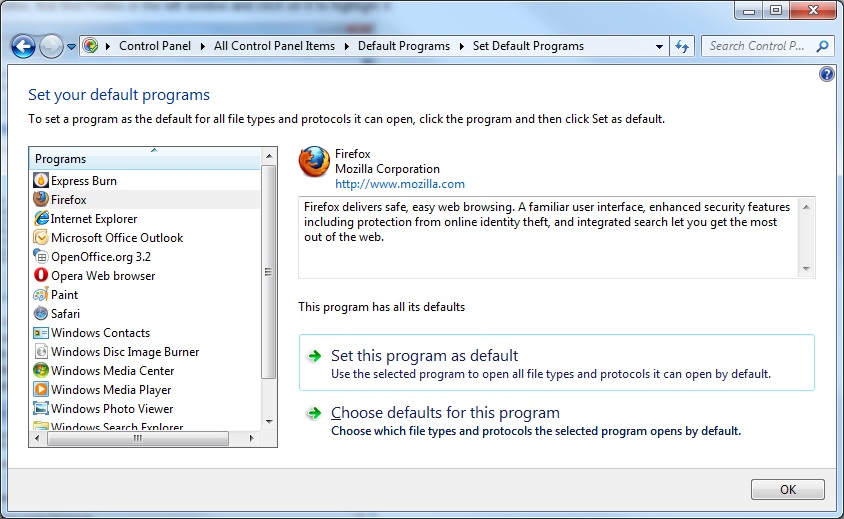
|
|
|
Click "OK" and the default browser will be changed to Firefox.
|
|