|
|
 |
|
|
Computer Support For Individuals And Small Business |
|
|
|
|
1/3/11 |
|
|
Viewing/Hiding File Extensions in Windows Vista |
|
|
Almost all files in the Windows operating system have extensions. These are usually (but not necessarily) three characters following a period after the basic file name. This indicates to the operating system what type of file it is and with which program to open it. For example, the file "readme.txt" has an extension of "txt" which usually denotes a text file which typically is opened with Notepad.
|
|
|
Windows Explorer, Documents, etc. are often set to hide the file extensions. However, the option is available to view the extensions as well as the basic file names. The same process can be used to hide the extensions.
|
|
|
To make this change open the Folder Options window. There are multiple ways to do this (e.g., it can be opened directly from Windows Explorer from the "Organize" drop-down menu), but for purposes of illustration we will use the Control Panel to open it (open the Control Panel in the Classic view).
|
|
|
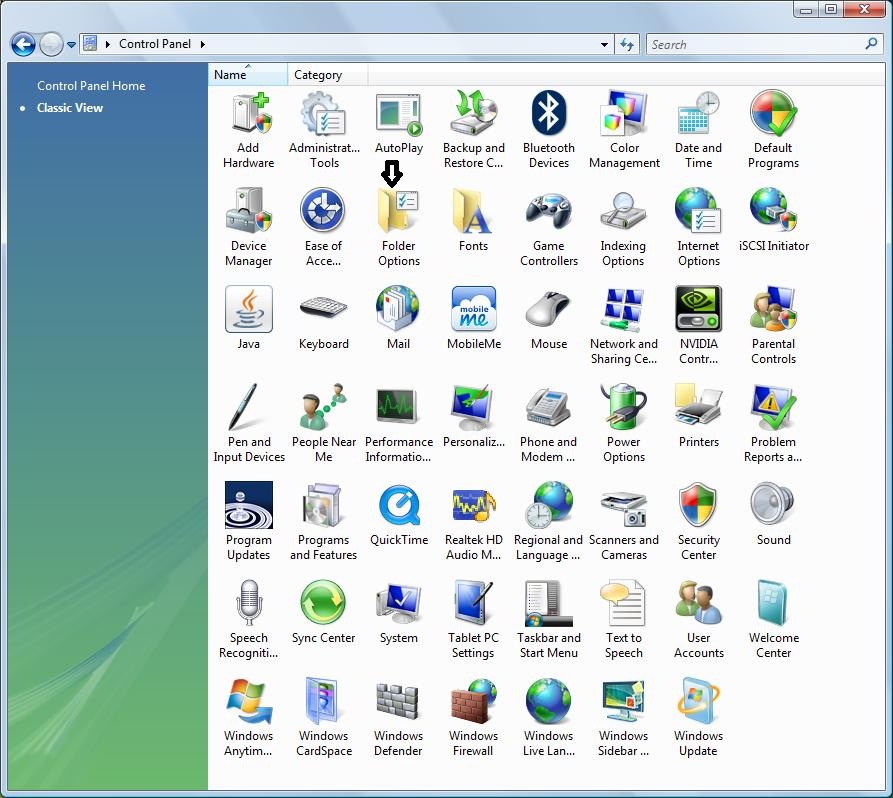
|
|
|
Click the "Folder Options" icon.
|
|
|
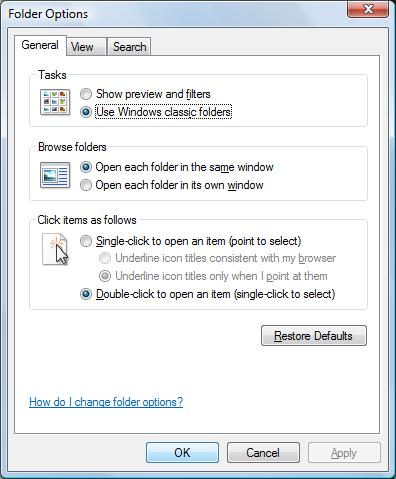
|
|
|
Click the "View" tab.
|
|
|
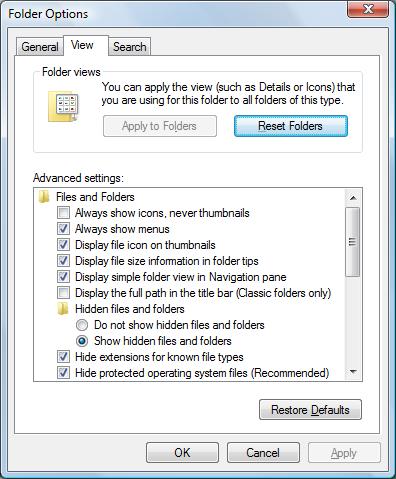
|
|
|
Notice the checkbox "Hide extensions for known file types," which in our example is checked. Click the checkbox or the description to uncheck it.
|
|
|
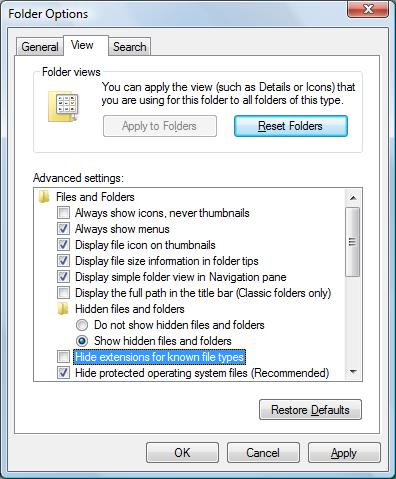
|
|
|
Click the "Apply" button at the bottom to show the extensions immediately.
|
|
|
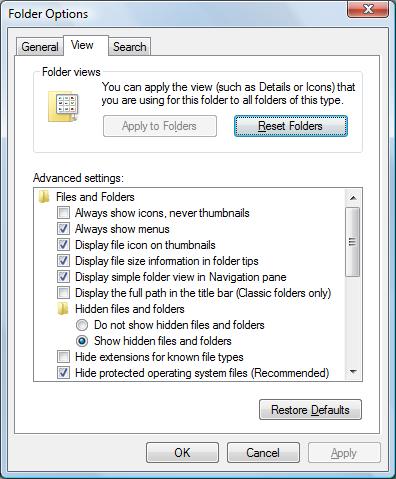
|
|
|
Click "OK" to finish. The extensions will now be included in Windows Explorer, Documents, etc.
|
|