|
|
 |
|
|
Computer Support For Individuals And Small Business |
|
|
|
|
10/18/10 |
|
|
Windows 7 Control Panel - Basic System Information |
|
|
The System window provides the version of Windows 7 running on the computer. It also provides other information about the computer's CPU speed and memory capacity as well as the computer name and workgroup to which it is assigned. To find this information through the Control Panel follow these steps.
|
|
|
1. First, click on the start button in the lower left corner of your screen (desktop) as depicted below (keep in mind your computer may look slightly different from these illustrations):
|
|
|
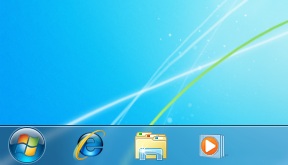
|
|
|
2. The Start Menu will appear as depicted below. Click on the "Control Panel" selection on the right side of the menu.
|
|
|
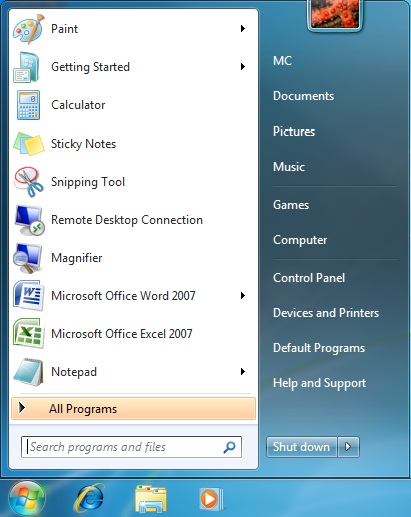
|
|
|
3. The Control Panel will appear in one of three versions, the Category view (as depicted below), the "Large icons" view or the "Small icons" view (the next illustration). If it is the Category view, click on "Small icons" view (or "Large icons" view if you prefer) on the upper right, otherwise skip to the next step.
|
|
|
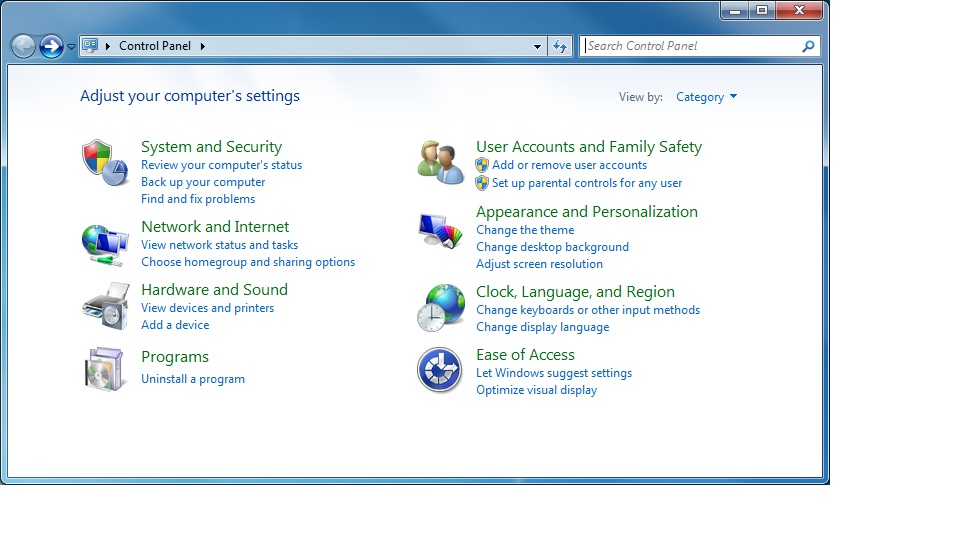
|
|
|
4. Find the "System" icon (they are usually in alphabetical order) and click on it.
|
|
|
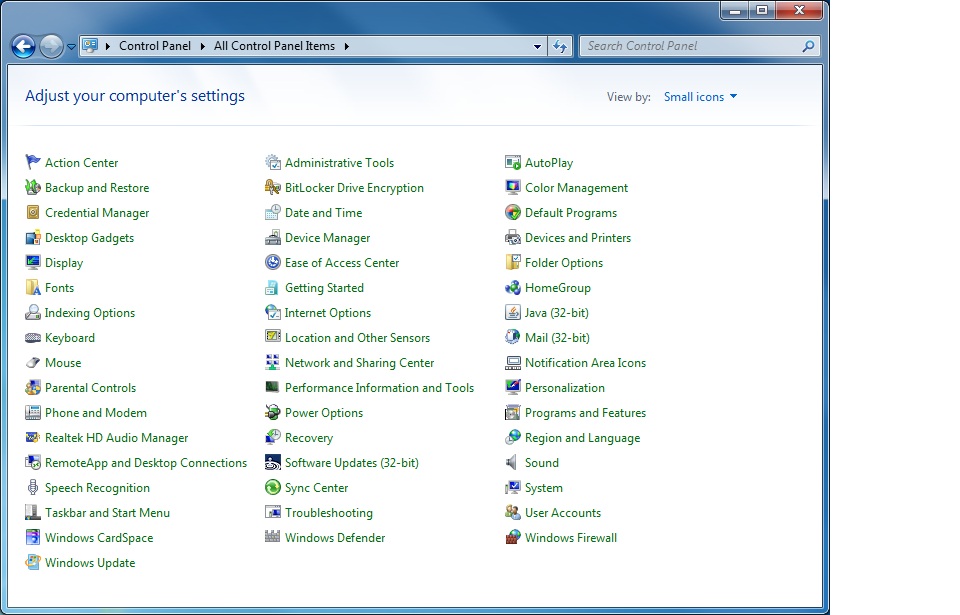
|
|
|
5. A window will appear displaying basic information about the computer. It will display what version of Windows 7 is running, as well as information about the CPU and memory.
|
|
|
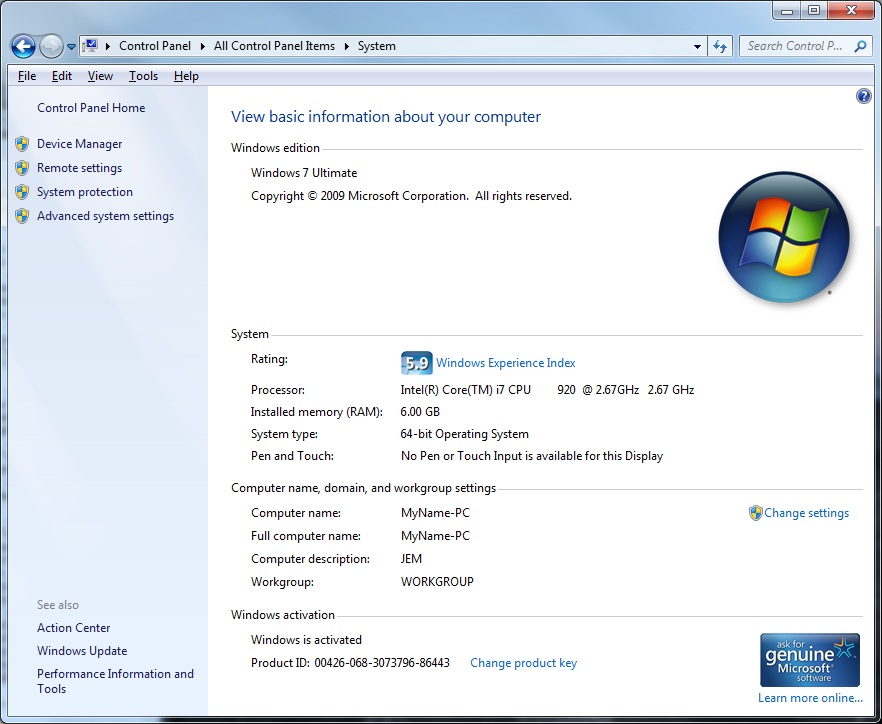
|
|
|
The other selections available in the window supply additional information and options, but be careful about changing any settings as this could result in unintended consequences.
|
|
|