|
|
 |
|
|
Computer Support For Individuals And Small Business |
|
|
|
|
2/28/11 |
|
|
Modifying Windows 7 User Account Control |
|
|
Microsoft introduced the concept of User Account Control (UAC) as a security enhancement with Windows Vista. Basically UAC notifies the user before a change is made to the computer that requires administrator-level permission. Windows 7 provides the user with the additional ability to modify the UAC settings.
|
|
|
In order to access the settings click on the Start button and type "UAC" (without the quotes) into the Search box. Click on "Change User Account Control settings." This can also be accessed through the Control Panel and the Action Center. This opens the User Account Control settings window.
|
|
|
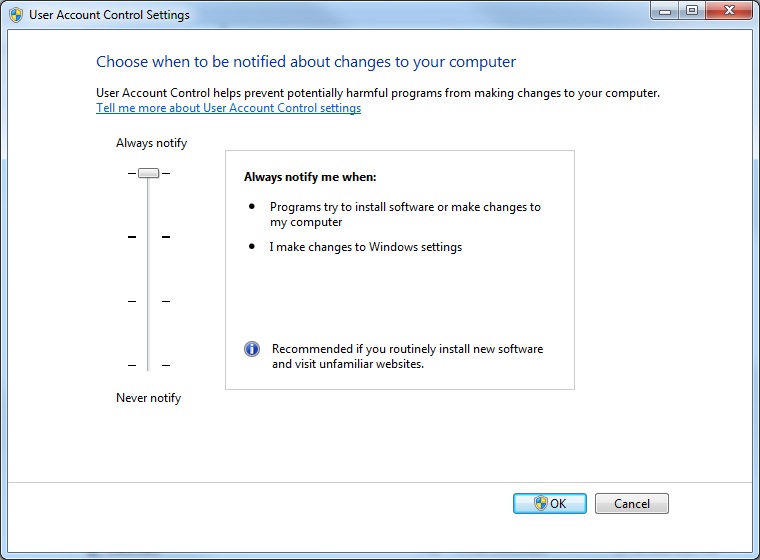
|
|
|
This is the maximum setting. A warning is displayed when any change to Windows settings is initiated or a program is about to be installed. No other action can be taken until the UAC is responded to (this is referred to as dimming the desktop). Moving the slider to the next level down displays the following:
|
|
|
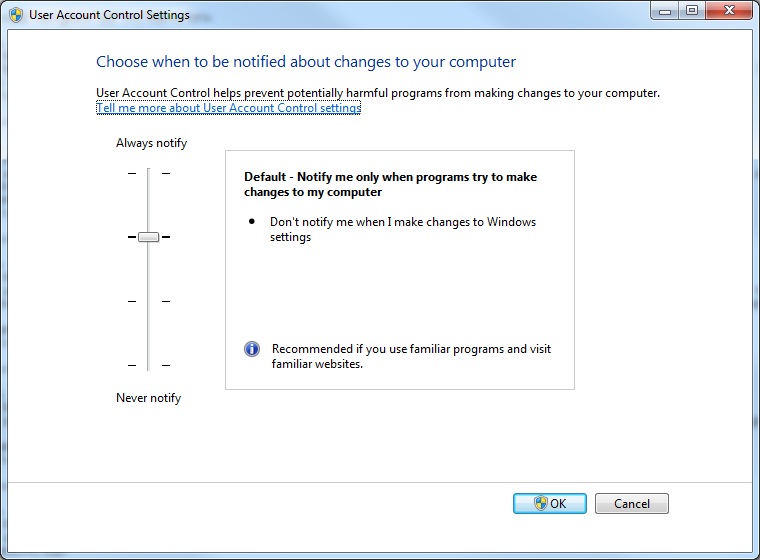
|
|
|
This setting displays a message when a program attempts to install or make changes to Windows settings, but it does not display a message when the user makes a change to Windows settings. Moving the slider down another notch results in the following:
|
|
|
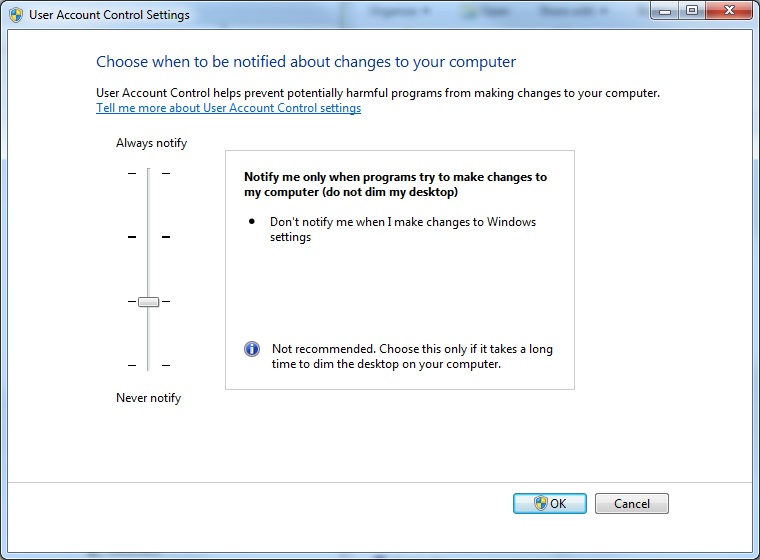
|
|
|
This setting is the same as the one above except it does not dim the desktop. The final setting at the bottom looks like this:
|
|
|
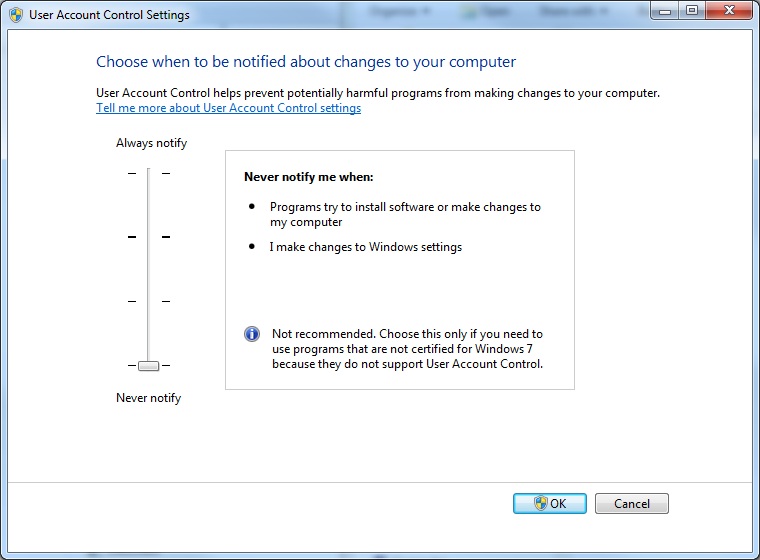
|
|
|
This setting effectively shuts down the UAC. Generally, we do not recommend this setting.
|
|