|
|
 |
|
|
Computer Support For Individuals And Small Business |
|
|
|
|
8/25/10 |
|
|
Defragmenting Windows Vista |
|
|
Over time files on a computer become fragmented. The file system (typically NTFS) allocates a certain amount of space for a file. As it grows beyond that space, the file system moves parts of the file elsewhere thus "fragmenting" the file. Eventually, as thousands of files become fragmented, it begins to affect computer performance and causes wear and tear on the hard drive.
|
|
|
Windows provides a tool for defragmenting a drive, also known as "defragging." Vista also provides a method for scheduling the process to run automatically. The following provides instructions and illustrations on how to defragment (defrag) a Vista computer.
|
|
|
1, First, open the Properties window for the main drive (see Determining Drive Usage on Windows Vista for instructions on how to open the Properties window) as depicted below (keep in mind your computer may look slightly different from these illustrations):
|
|
|
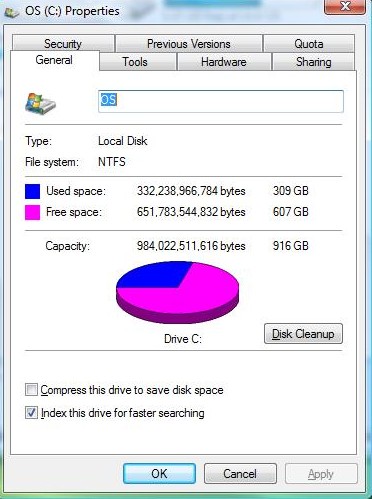
|
|
|
2. Click on the "Tools" tab.
|
|
|
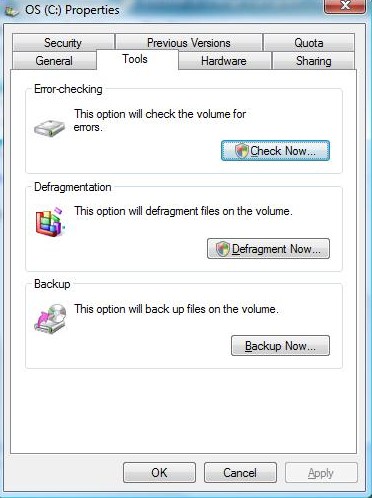
|
|
|
3. Click on the "Defragment Now..." button. If you get a "User Account Control" window, click "Continue."
|
|
|
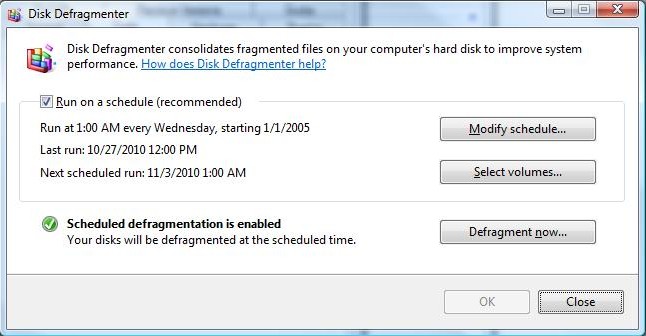
|
|
|
4. Vista provides a choice of defragmenting immediately or scheduling it. To defragment right away, click the "Defragment now... " button.
|
|
|
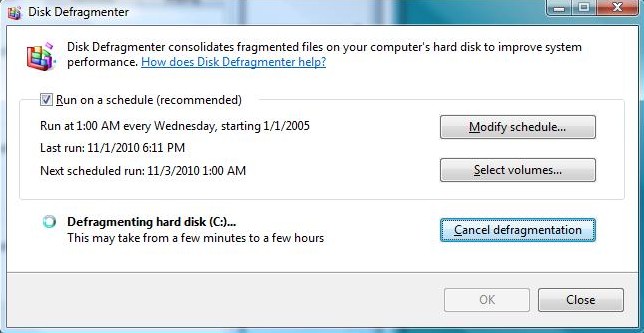
|
|
|
5. Defragmenting begins. To schedule the process, first click on "Select volumes..." to choose which drives to defragment.
|
|
|
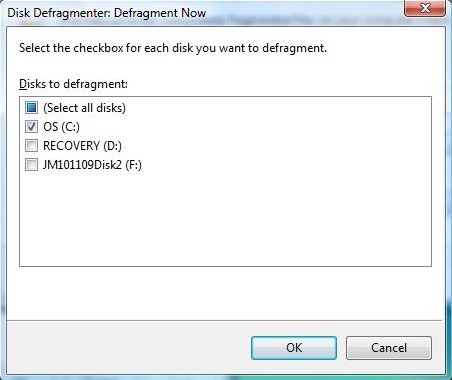
|
|
|
6. After selecting the volumes for defragmenting and clicking "OK," click the "Modify schedule..." button.
|
|
|
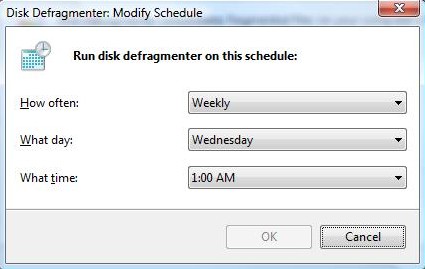
|
|
|
7. Choose your schedule, click "OK" a couple of times and you're done!
|
|
|