|
|
 |
|
|
Computer Support For Individuals And Small Business |
|
|
|
|
12/8/10 |
|
|
Disabling a Toolbar in Internet Explorer 8 |
|
|
Internet Explorer 8 can accommodate a number of toolbars at the top of the window. Occasionally an unwanted toolbar appears or for some reason there is a need to disable or remove a toolbar.
|
|
|
The following illustrates how to disable a toolbar. We will use the "Ask" toolbar in the example.
|
|
|
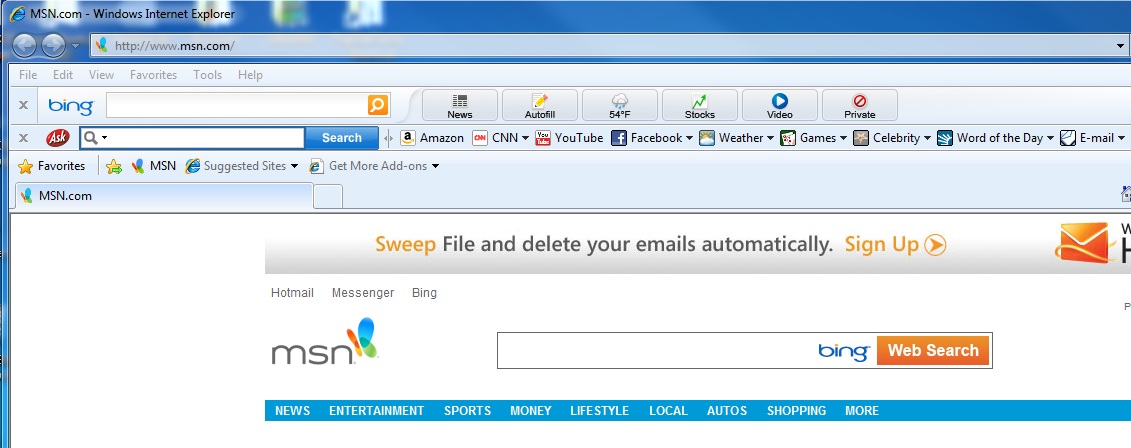
|
|
|
Open the "Tools" menu on the upper right and select "Toolbars." The Toolbars menu can also be activated by right-clicking on the toolbar area.
|
|
|
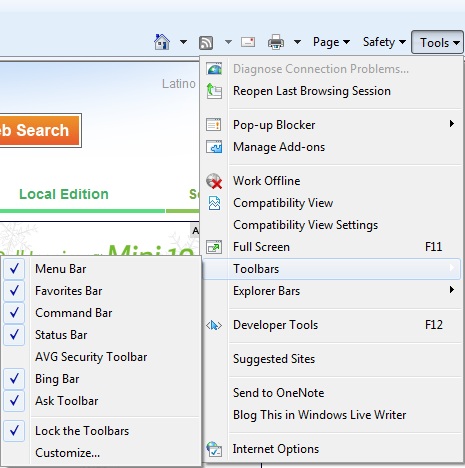
|
|
|
Uncheck the box next to "Ask Toolbar" by clicking on it. A window will appear with three choices. Please note that this window is specific to this particular toolbar. Unchecking other toolbars will result in different options or may immediately disable the selection.
|
|
|
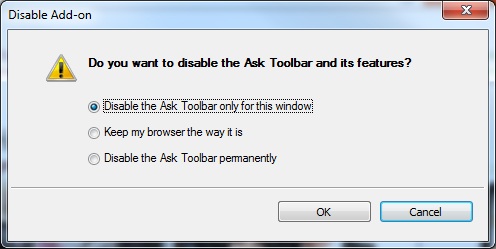
|
|
|
The first choice will disable the toolbar temporarily. It will return the next time the browser is opened. The third choice will disable the toolbar and it will remain installed, but disabled. A window will open confirming the choice:
|
|
|
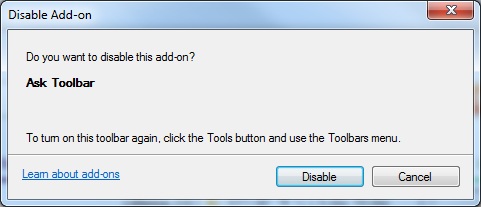
|
|
|
The Toolbars menu will now show the Ask Toolbar unchecked (disabled).
|
|
|
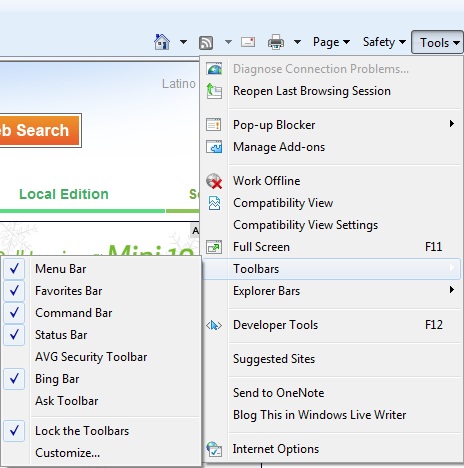
|
|
|
The Internet Explorer Window will no longer have the toolbar on it.
|
|
|
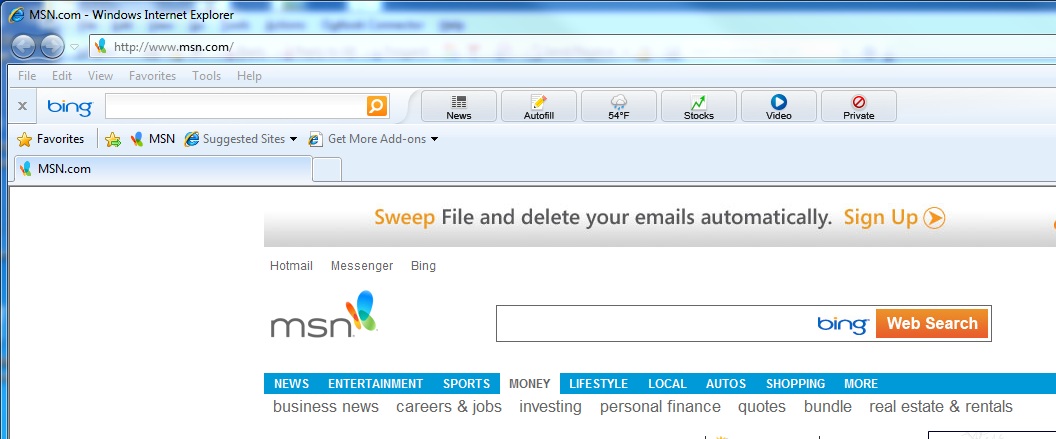
|
|
|
The above process will disable the toolbar. To remove it completely uninstall it using Programs and Features (Add or Remove Programs in Windows XP) in the Control Panel. Here are specific step-by-step instructions for removing programs from Windows 7, removing programs from Windows Vista, or removing programs from Windows XP.
|
|