|
|
 |
|
|
Computer Support For Individuals And Small Business |
|
|
|
|
1/5/11 |
|
|
Changing The File - Program Association In Windows XP |
|
|
One of the useful functions available in the Windows interface is the ability to double-click on a file and have it open automatically. But how does Windows know which program to use to open it?
|
|
|
Almost every file on the Windows system has an extension, that's the part after the period in the file name, usually (though not necessarily) 3 characters. As an example, a file named mystuff.txt has an extension of "txt" which would usually be opened by Notepad. A file named mystuff.doc is most likely a Microsoft Word file and would be opened with Microsoft Word.
|
|
|
Windows maintains a list of file types (not including executable files) and the programs associated with them. Each file type can be associated with only one program, but a program can be associated with multiple file types (extensions).
|
|
|
This does not preclude opening a file with a different program; it only defines which program will open it when you double-click on it. But what if you want a different program to open a particular type of file, perhaps because of an inadvertent modification made when a new program was installed?
|
|
|
To make this change, first open the Control Panel (click here for directions on opening the Control Panel in the Classic view). Double-click on the "File Options" icon to bring up a window similar to the following:
|
|
|
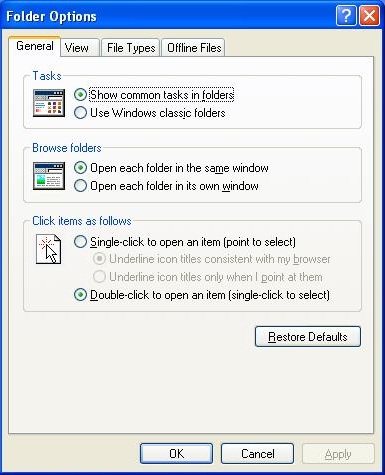
|
|
|
Click on the "File Types" tab to bring up the files types related to each extension. There may be some items which have "(NONE)" or something similar in the "Extension" column. Just scroll down past these to find the extensions as per the illustration.
|
|
|
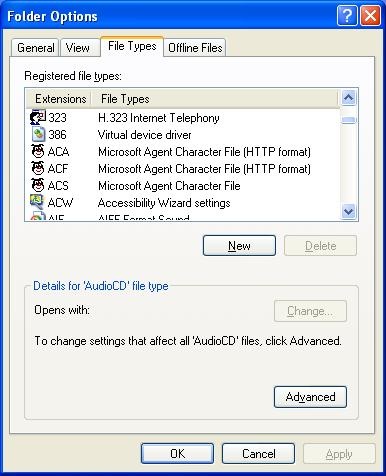
|
|
|
Scroll down to find the "TXT" extension (these are not case-sensitive) and click on it once to highlight it.
|
|
|
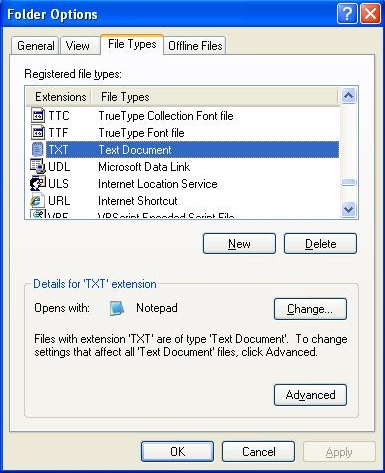
|
|
|
Note that in the image above, Notepad opens files with the "TXT" extension. For purposes of illustration we will change it to WordPad. Click the "Change" button to open the "Open With" window.
|
|
|
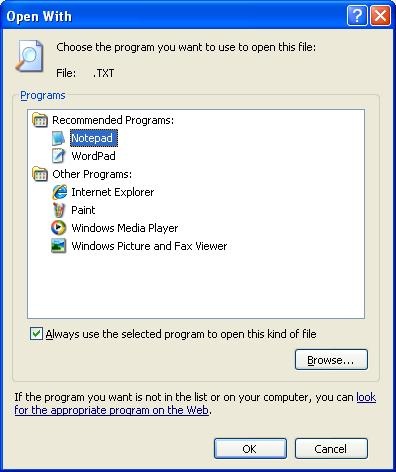
|
|
|
Windows displays the programs that could be used to open the particular file type (in this case, "TXT"). It also provides a tool to browse for another program if it is not listed. In this case we will select "WordPad."
|
|
|
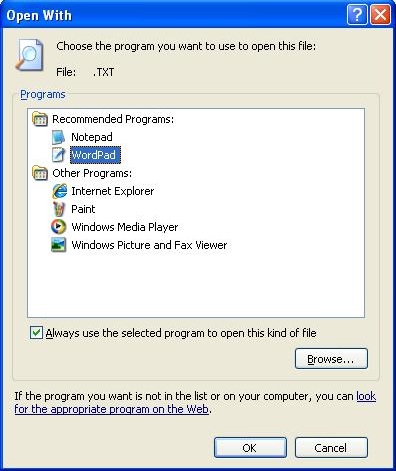
|
|
|
Click "OK" to close the window. the "Folder Options" window should now show WordPad as the file to open "TXT" files.
|
|
|
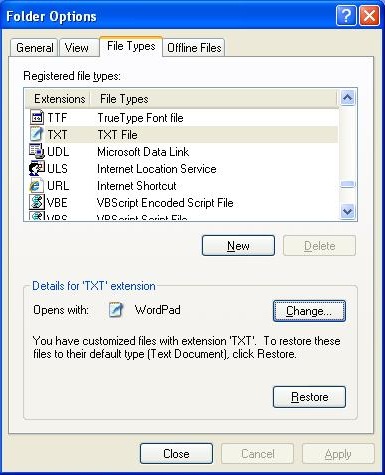
|
|
|
If the "Apply" button is available, click it, then click "Close," otherwise, just click "Close" to finish.
|
|